What Is a Room Move and When Is It Used
Last updated:
Sep 27, 2025
1 min
Definitions:
- If the reservation has not yet been checked in and only the assigned room will be moved → Room Assignment is performed.
- If the reservation has already been checked in and the guest is physically moved to another room → Room Move is applied.
Important Information:
A room move can only be performed after check-in. This process is used, for example, when a guest needs to be relocated to a different room during their stay.
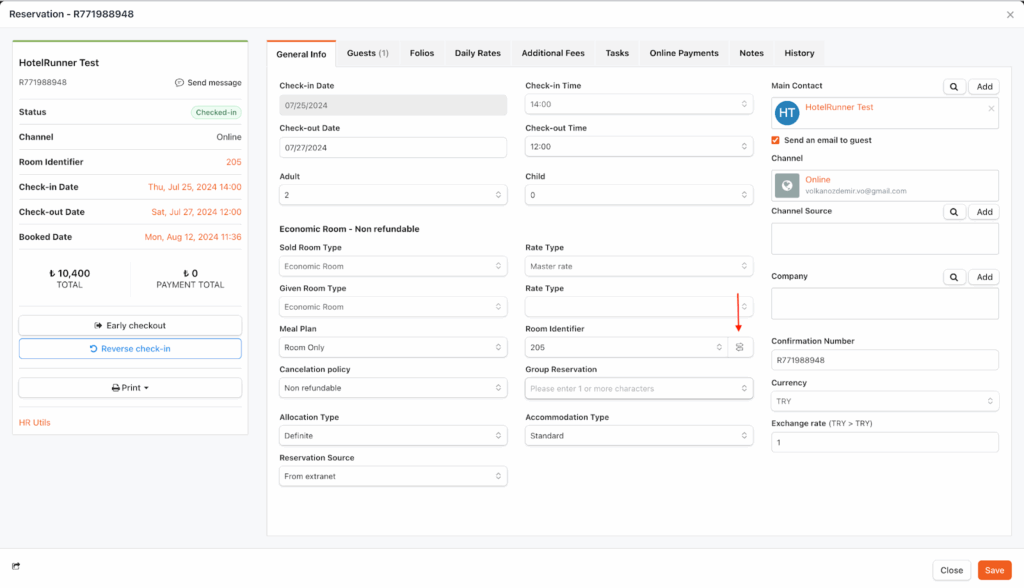
1. Open the Reservation and Click the Room Identifier Icon
- Open the relevant Reservation screen.
- In the General Information > Room Identifier section, click the room icon.
2. Select the Target Room
- On the screen that opens, select the target room in the Room Number field.
- To find the new room:
- Use filters in the left panel (room type, cleanliness status, etc.).
- Select the target room from the right panel.
3. Set the Planned Date
- Enter the date in the Planned Date field:
- If the room move is immediate, enter the current PMS date.
- If it is for a future date, schedule the move by entering the future date.
4. Add a Note and Complete the Process
- Optionally, add a Note.
- Click Save to complete the room move or scheduling process.
🔔 Notes & Additional Information
- 🔄 If a different room type is selected, availability is automatically updated in systems integrated with the Channel Manager.
- 🕓 Future-dated room moves remain in Pending status and can be monitored via:
→ PMS > Front Office > Room move - ⚡ For faster processing:
→ PMS > Front Office > Room Calendar screen, drag and drop the reservation.