How to manage the folios tab on the reservation screen
Folios are guest-specific account statements within the reservation. In this area, you can post, edit, and track your guests’ expenses. You can also monitor their payments, remaining balances, and debt/credit statuses.
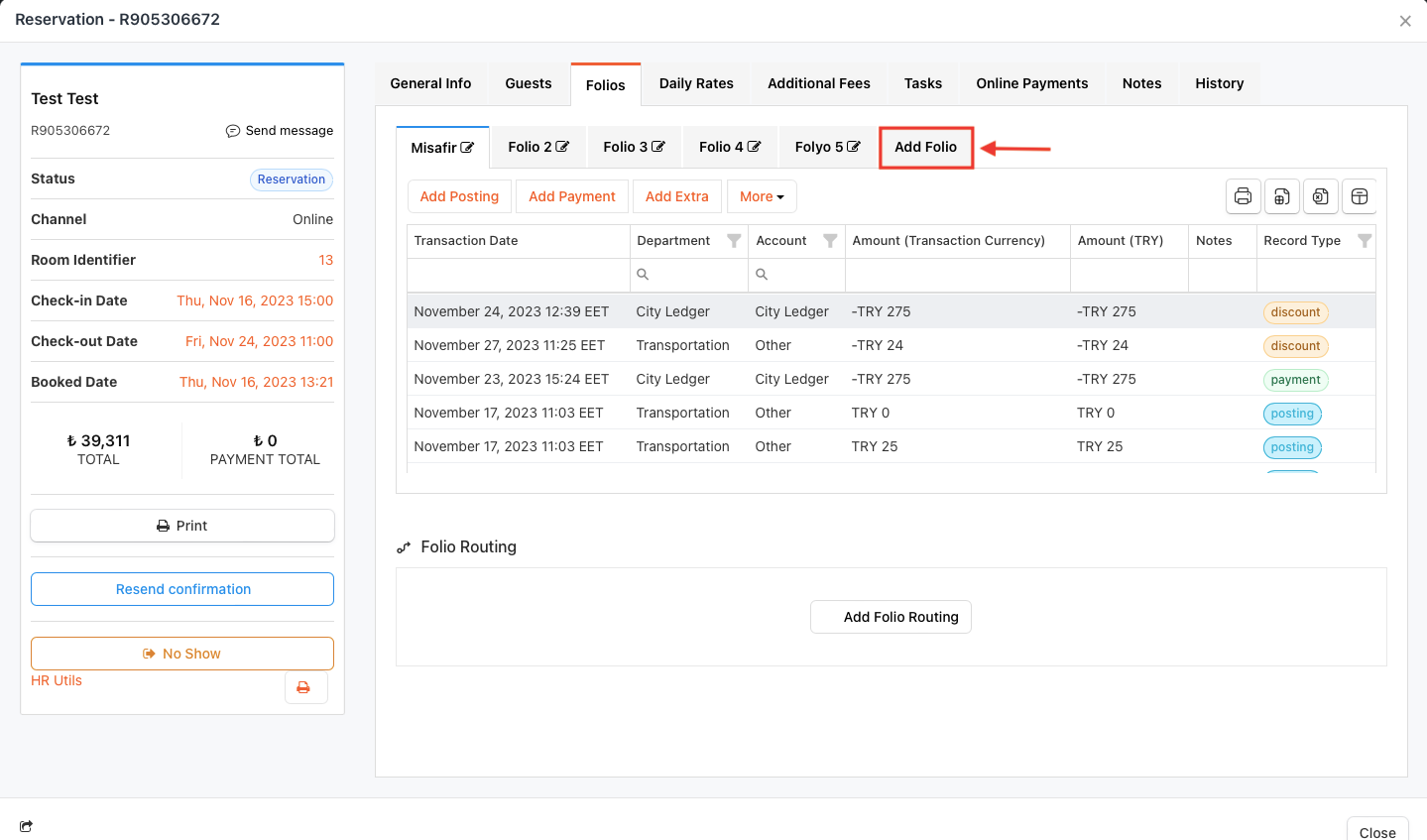
You can access folios through the Folios tab on the reservation screen.
The folio titled Guest is automatically created by the system for each reservation. If you wish to track a guest’s expenses and payments across multiple accounts, you can create a second folio using the Add Folio button. You can add as many folios as you need in this area.
You can give names to the folios you’ve created using the folio editing icon.
You can manage account transactions through the Add Posting and Add Payment buttons on the added folio. For details on what adding posting and adding payment entail, you can refer to the articles titled Add Posting and Add Payment.
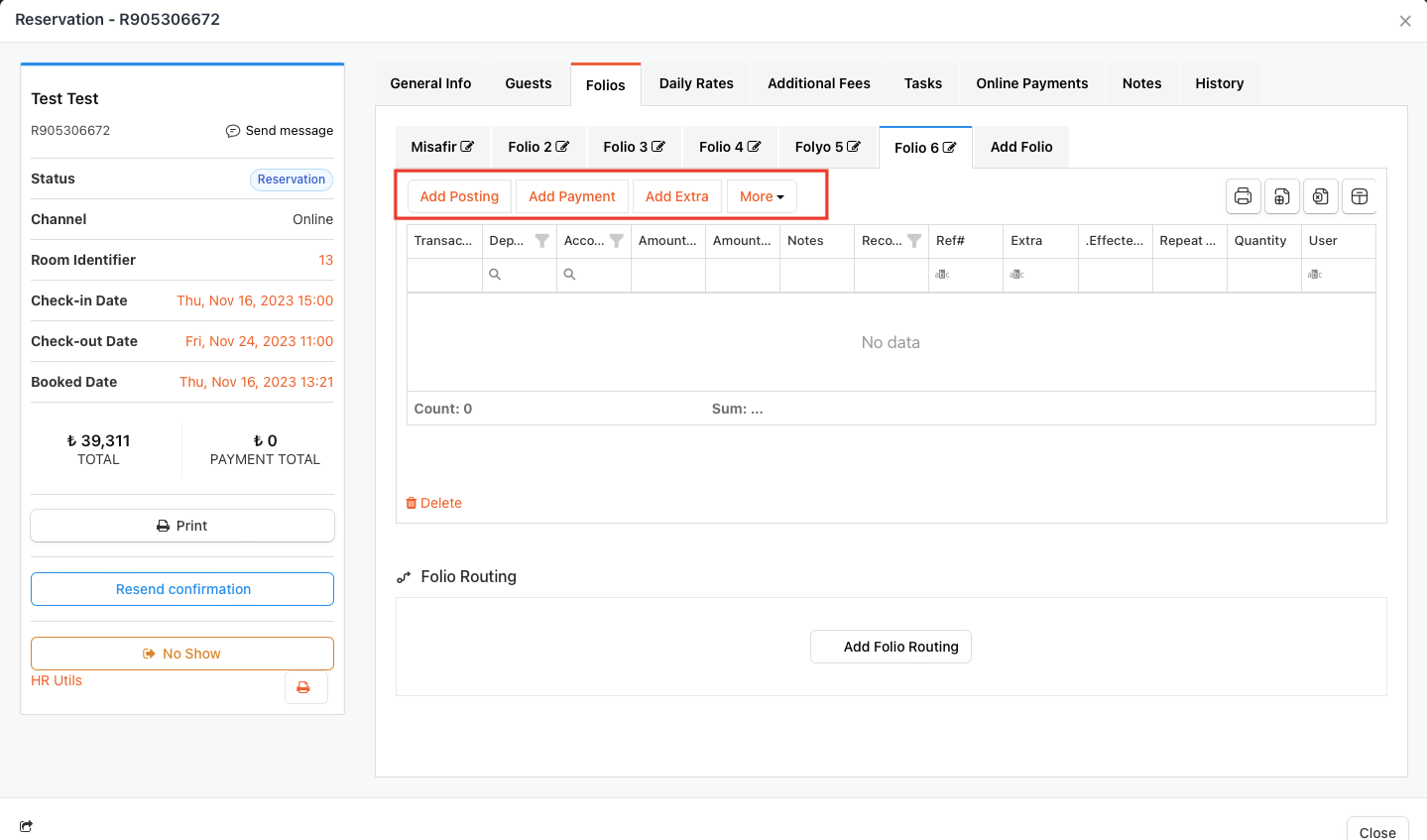
The Folios tab screen operates with a Smart Table page structure. Using the Column Chooser button in the Smart Table section, you can add or remove the headings you wish to display and filter them according to your selected headings.
You can save the table you create with the Column Chooser using the Save table settings option, view the table as an Excel file with the Export to Excel option, and view the table as a PDF file with the PDF option.