How to Manage the Additional Fees Tab on the Reservation Screen
Utilize the Additional Fees field to incorporate extra charges, such as additional accounts created within the HotelRunner panel, into the guest folio in a specified sequence.
The revenue generated from the additional fees indicated in this field is automatically appended to the guest folio alongside room revenue during End of Day processing. In other words, when an additional fee transaction is applied, it will not immediately appear on the guest folio but will be included following the End of Day transaction according to the parameters you set.
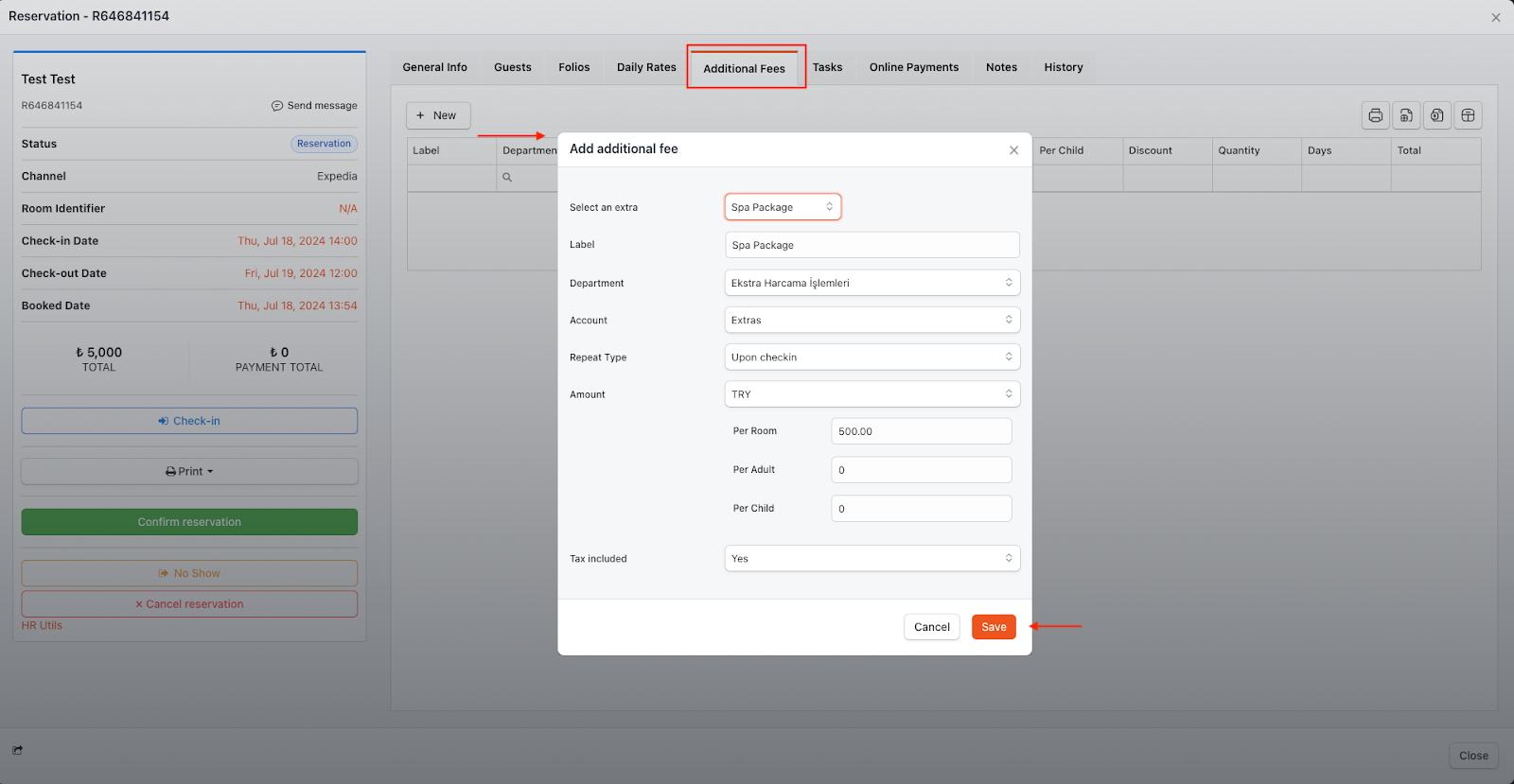
To set up additional charges (e.g., extra beds, parking fees, city tours), configure these items according to your operational requirements on the My Property > Settings > Extras screen. You can then add these extras to the folios using the Additional Fees field.
To add extras to the Additional Fees field, follow these steps:
- Access the Additional Fees tab on the booking screen and click the New button to open the Add Extra Fees window.
- Select the surcharge income you want to add in the Select Extra window.
- In the Name field, enter the title of the surcharge income.
- From the Department dropdown, select the department where the income will be allocated.
- In the Account field, choose the account title of the department where the income will be allocated.
- In the Repeat Type field, select the type of remittance:
- Per Night: Adds the surcharge every night.
- Per Day: Adds the surcharge every day.
- Last Night: Adds the surcharge only on the last night.
- Selected Days: Adds the surcharge on specific days.
- Selected Nights: Adds the surcharge on specific nights.
- Upon Check-in: Adds the surcharge upon check-in.
- In the Repeat type field, specify the number of nights the surcharge should be applied during the stay, if you selected the Per Night option in the previous field.
- In the Days field, select the days on which the surcharge should be reflected. This field will be active when Repeat Type is set to Per Night.
- In the Amount field, select the currency and enter the price. You can choose from Per Room, Adult, and Child options.
- From the Tax Included field, select whether the surcharge will be reflected inclusive or exclusive of tax. If you select Excluding Tax, VAT will be added to the figure entered in the Amount field and reflected on the folio.
- Save your transaction by clicking the Save button.
- Upon completion of the transaction, the additional fee you defined will be displayed in the Additional Fees tab. If necessary, you can click on the entry to make any adjustments.