How to view a Blank Calendar
Last updated:
Oct 12, 2025
1 min
A blank calendar refers to a specific date on which no rate or availability data have been defined.
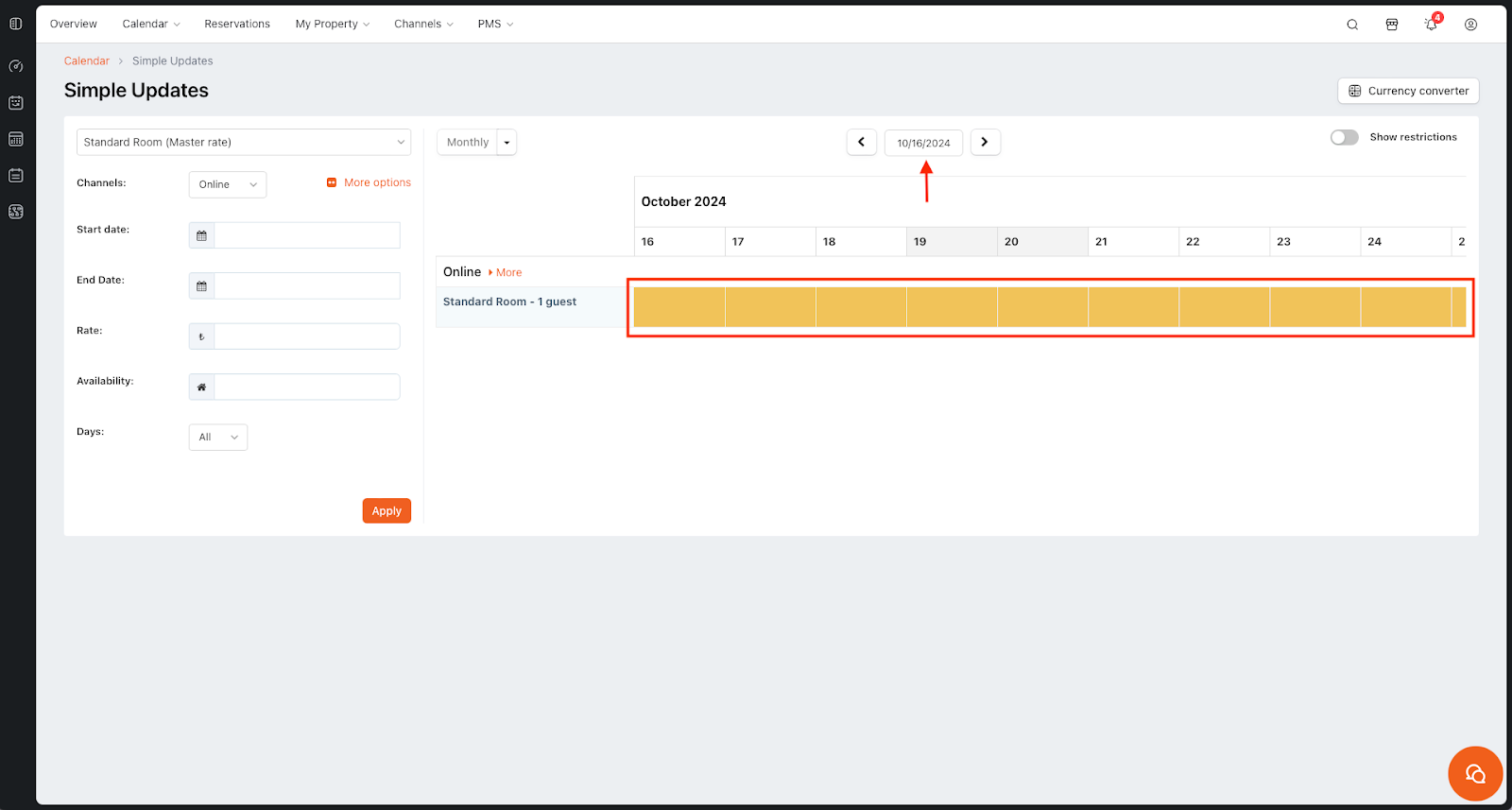
Access the Simple Updates Screen
- First, go to Calendar > Simple Updates screen to access the calendar.
Select Room Type and Channels
- Once you’ve selected the room type and channels you would like to check, click on Continue.
Select Date and Check for Blank Areas
- Choose a date from the Go to date field.
- Important: The yellow color-coded sections on the calendar indicate that there are no price or availability entries for those dates, meaning the calendar is empty.
- If the calendar is empty, your potential guests will not see any rooms available on the respective platforms.
Enter Pricing and Availability
- For availability and pricing entries for these dates and beyond, you can use the Calendar > Bulk Updates menu.