How to Use the Simple Updates Calendar for updating purposes
Last updated:
Oct 12, 2025
1 min
This module covers checking the current status of rates, availability, and restrictions using the Simple Updates Calendar screen in the HotelRunner panel. Users can monitor updates made, channel-specific transmissions, and restrictions via this screen. Thus, all updates entered into the calendar can be viewed.
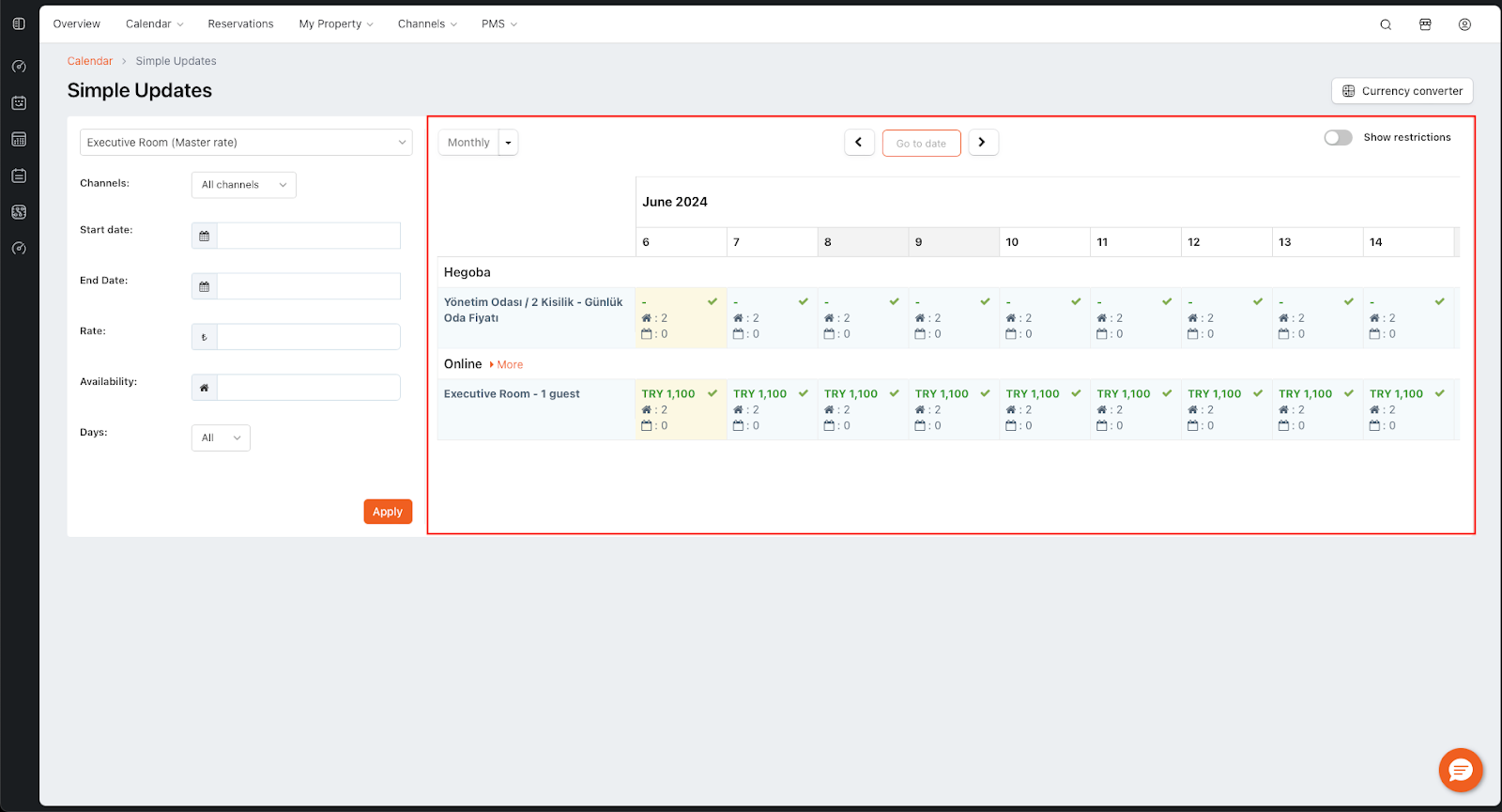
Step-by-Step Control Guide / Checking Entered Rates, Availability, and Restrictions
Access the Simple Updates Screen
- Click on Calendar > Simple Updates in the HotelRunner panel.
Configure the View
- Select the Room Type, Rate Type, and Channels you wish to check.
- Review the rate, availability, restriction, and reservation information on the calendar screen.
- Change the filters on the left side of the screen to check different combinations.
- Set the calendar view to weekly, bi-weekly, or monthly.
Advanced Viewing Options
- Use the “Go to Date” function to jump to a specific date.
- Check the “Show Restrictions” box on the top right to display restrictions.
Symbols Used in the Control Screen
- [🏠] House icon: Availability status (number of blocks)
- [🗓R◯] Calendar icon: Number of reservations made
- [🔴] Red dot: Stop sell date (Display of dates closed for sale)
- [🟥] Red stripe: No availability on the relevant date (Display of dates with zero availability)
- [🌌] Crescent icon: Minimum/maximum stay restrictions (Check of Minimum Stay Restriction)
- [↔R◯] Right-left arrow: Close to arrival/departure (CTA/CTD) (Display of dates closed for arrival and departure)