How to use the Overview Calendar
The Overview Calendar is an interface that provides a monthly display of your property’s current availability and received reservations, offering a convenient way to assess your status at a glance.
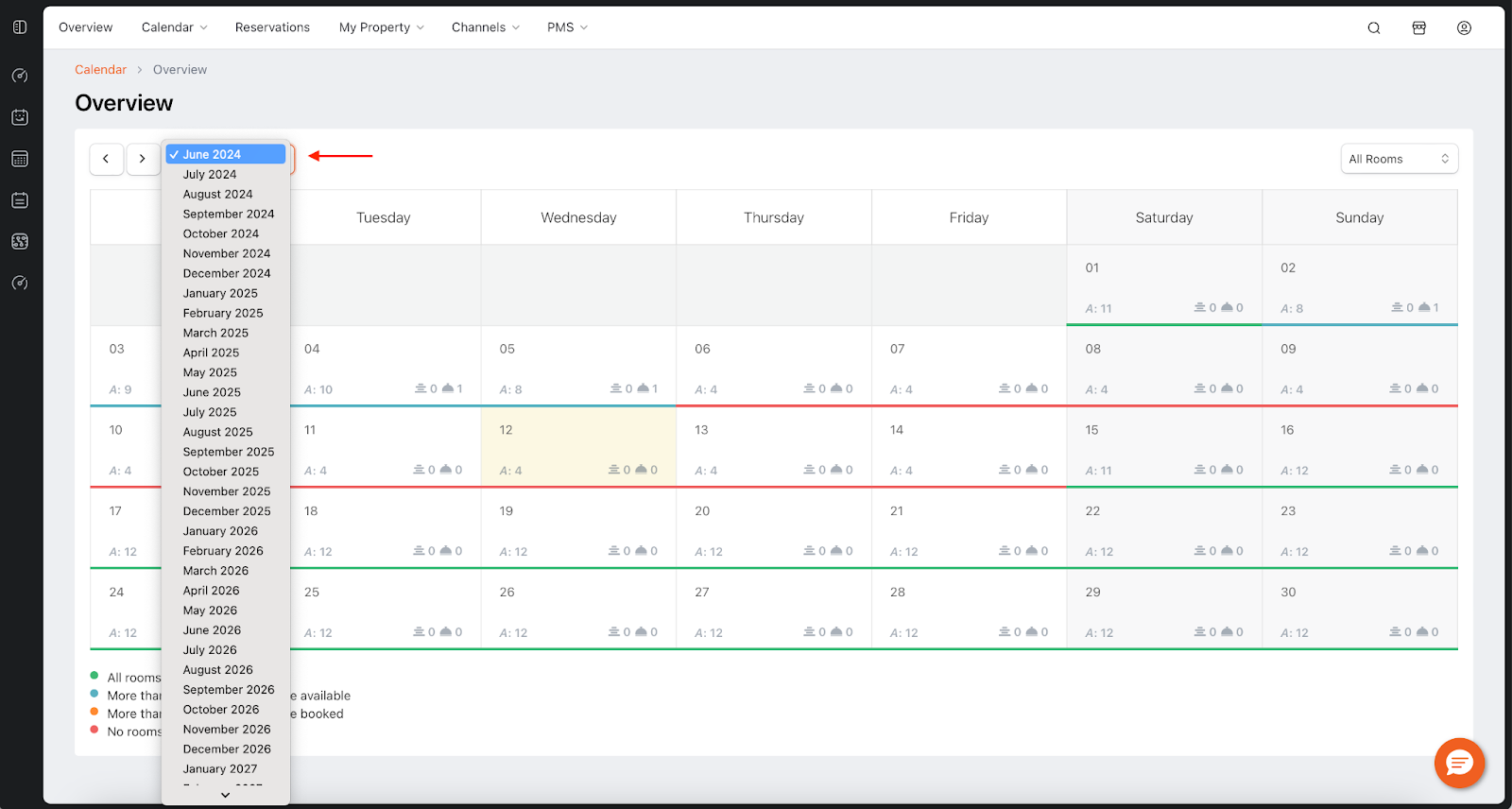
Access: Access the Overview Calendar from the HotelRunner panel by navigating to Calendar > Overview.
Understanding and Using the Interface
1. Navigating and Filtering the Calendar
- Month Selection: Select the month you would like to view from the top-left corner.
- Filtering by Room Type: In the top-right corner, you can select to view all rooms or filter for a specific room type.
2. Understanding the Indicators For each day on the calendar, you can see the following indicators:
- “A” icon: Shows your current number of available rooms for that day.
- [Individual Reservation Icon]: Shows the number of individual reservations received for that day.
- [Group Reservation Icon]: Shows the number of group reservations received for that day.
3. Occupancy Color Codes The system uses color-coding to provide an instant overview of your occupancy status based on received reservations:
- Green: All rooms made available for sale are vacant.
- Blue: More than half of your rooms made available for sale are vacant.
- Orange: More than half of your rooms made available for sale are reserved.
- Red: No rooms are available.
4. Viewing Daily Details
- You can click on any date on the calendar to access detailed information about reservations and availability for that specific day.
- In the window that opens, click the “i” icon next to a reservation for more details.
- You can access a specific reservation’s main page by clicking on the reservation’s name and number.
🚨 Important Note
The Overview Calendar is for viewing purposes only and is not an update calendar. For rate, availability, and other updates, you must use the Bulk Updates, Simple Updates, and Advanced Updates calendars.