How to use the advanced updates calendar
Last updated:
Oct 13, 2025
1 min
Advanced Updates is a comprehensive calendar offering detailed update capabilities for selected days. With this calendar, you can make specific updates to the room type, rate type, and accommodation options for each day.
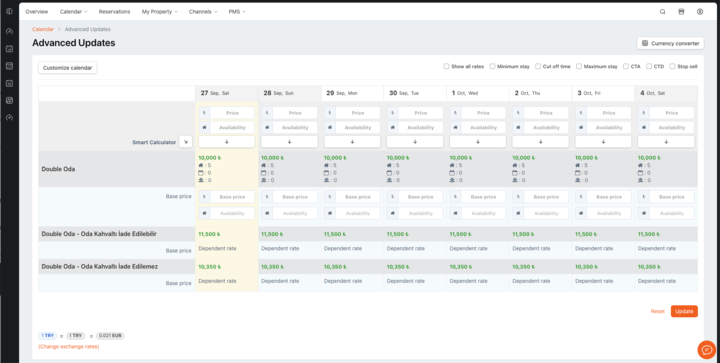
Access the Calendar and Customize the View
- In the HotelRunner panel, click on Calendar > Advanced Updates.
- On the “Customize calendar” popup, specify the date range, ensuring it does not exceed 45 days.
- If there are specific days you want to update within this range, select them from the “Days”
Select Channels and Room Types
- In the “Rooms” field, select the channels to which the update will be applied.
- The “Any channel” option applies the update to all channels mapped to the selected room type.
- Select which room types you want to update and click the “Continue” button to proceed.
Rate Entry and Smart Calculator Usage
- You can view the current prices and enter prices for each day separately. Alternatively, you can use the [→] and [←] buttons to reflect the price you entered across multiple dates.
🔔 Tip: The “Smart Calculator” field performs calculations based on any predefined base price weight setup.
If there is no predefined base price weight setup, you can enter data for the selected room type.
Occupancy Rates and Restriction Updates
- You can view the daily reservation counts by using the [i] icon, and enter availability for each day individually.
- Again, you can use the [→] and [←] buttons to reflect the availability you entered across multiple dates.
Occupancy Rates and Restriction Updates
- To make occupancy-based adjustments for adult and child rates, regardless of the primary setup, select the “Show all rates” option in the upper right corner of the page and enter data.
- In this calendar, you can also make updates for “Minimum stay”, “Maximum stay”, “CTA” (Close to Arrival), “CTD” (Close to Departure), and “Stop sell” restrictions.