The Bulk Updates Calendar is a powerful tool that allows for multiple updates (price, availability, restrictions, etc.) to be made simultaneously. It saves users time and facilitates the synchronized management of all channels.
1. Understanding the Interface: Sections of the Calendar
The Bulk Updates calendar consists of three main sections:
- Update Types and Date Range (Left Panel): This is where you select the core parameters for your update, such as the action to be performed (price, availability, CTA, CTD, etc.), the date range, days of the week, and the rate type.
- Value Entry Area (Center Panel): This is the main workspace where you enter the day-by-day values (e.g., price, number of rooms) for the selected room type and rate plan.
- Channel Selection (Right Panel): This section is used to choose which online channels the updates will be sent to.
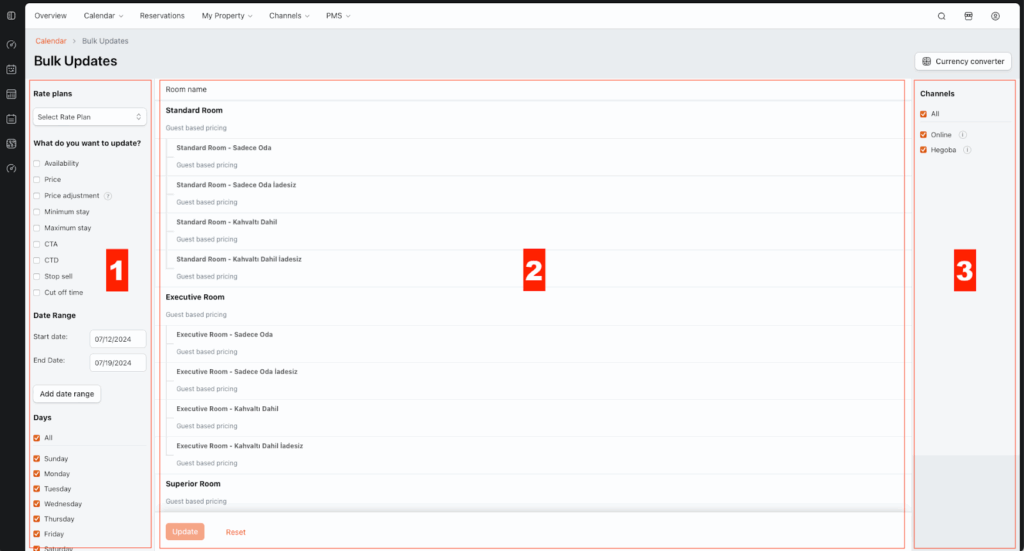
2. How to Make an Update Step-by-Step
- In the HotelRunner panel, navigate to Calendar > Bulk Updates.
- From the left menu, select the data type to be updated (price, availability, restrictions, etc.).
- Choose the date range and the specific days of the week to update.
- Enter the values in the daily boxes in the center panel. (You can use the calculator icon for bulk entry).
- In the right panel, check the channels you want to send the update to.
- Click the Preview button to review your changes.
- Click the Update button to complete the process.
3. Available Actions and Examples
All the actions below are performed by following the step-by-step guide above.
- Availability: Enter the number of sellable rooms next to the room type.
- Price: Enter the new prices in the daily boxes.
- Price Adjustment: Enter values like
+100(add a flat amount) or-10%(decrease by a percentage) to increase or decrease existing prices. - Minimum/Maximum Stay: Enter a number of nights to limit the length of stay (e.g., Min: 2, Max: 10).
- CTA / CTD (Closed to Arrival / Departure): Select “Yes” to prevent check-ins (CTA) on or check-outs (CTD) from a specific day. Select “No” to remove the restriction.
- Stop Sale: To close a room for sale, set Availability to “0” and Stop Sale to “Yes”. To reopen it, set Stop Sale to “No” and enter the correct availability.
- Cut Off (Release Period): Automatically closes the sale X days before the check-in date. Note: This feature typically only works for the HotelRunner Booking Engine and is not supported by most OTAs.
4. Tips and Key Features
- 🔄 Calculator and Copy Function: By clicking the calculator icon in the center panel and entering a single value, you can instantly distribute that same value to all selected boxes.
- 📌 Select Rate Plan Feature: If you define separate prices for each rate plan, you must select the relevant rate plan from this field in the left panel. If you use sub-plans derived from a master rate, you do not need to make an extra selection.
- 🌍 Channel Selection: In the right panel, the “Online” option refers to the HotelRunner Booking Engine used on your direct website. You can see if a channel supports a specific update by hovering your mouse over the info icon (
i) next to the channel’s name.
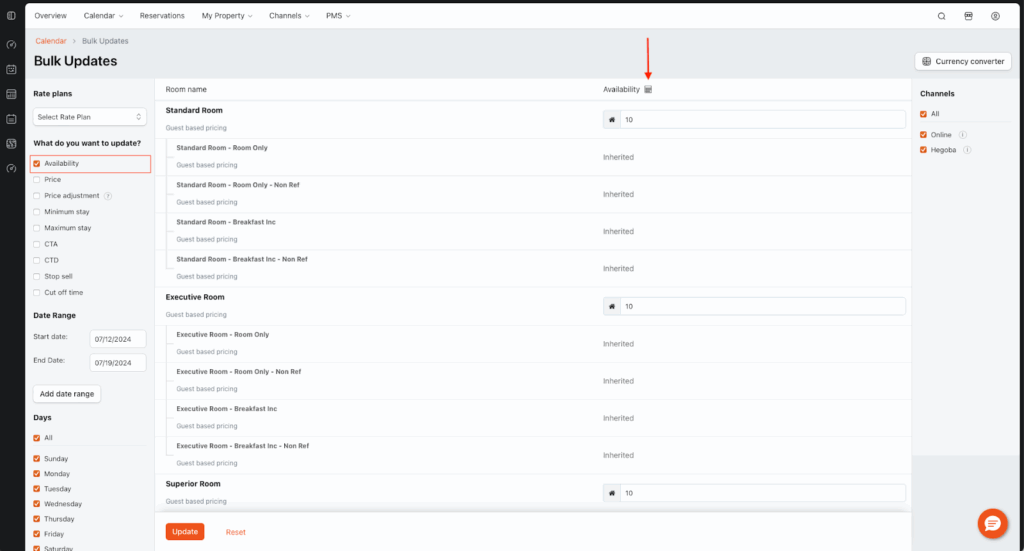
5. Best Practices & Checklist
- When entering availability, make sure to account for existing reservations and enter the remaining number of rooms.
- Check your rate plan structure (master rate/sub-rate relationships) to ensure you are applying updates to the correct plan.
- Verify if a channel supports a specific restriction by checking the “About” section of that channel in the Channels menu.
6. Frequently Asked Questions (FAQ)
- Question: “Why can’t I select all the channels I’m connected to?”
- Answer: Your connection to some channels may be suspended. Suspended channels appear in red in the right panel and cannot be selected.
- Question: “What does the info icon warning mean when I’m updating prices?”
- Answer: The price you entered may have fallen below the minimum price limit set for that room type. You can check the limits under My Property > Settings > Room Types > Base Price/Rate Definitions.
- Question: “What does the Currency Converter do?”
- Answer: It allows you to quickly calculate and compare prices in different currencies based on the real-time exchange rate, directly within the calendar interface.
- Question: “Can I make edits on the preview screen?”
- Answer: No, the preview page is for final review purposes only. No changes can be made in this section.