How to Update the Contact Phone
Last updated:
Sep 27, 2025
1 min
You can incorporate contact phone numbers within the Phones section of the Contact menu for convenient access to your property.
🔔 Note: Please note that while you can add multiple phone numbers, only one can serve as the primary phone number.
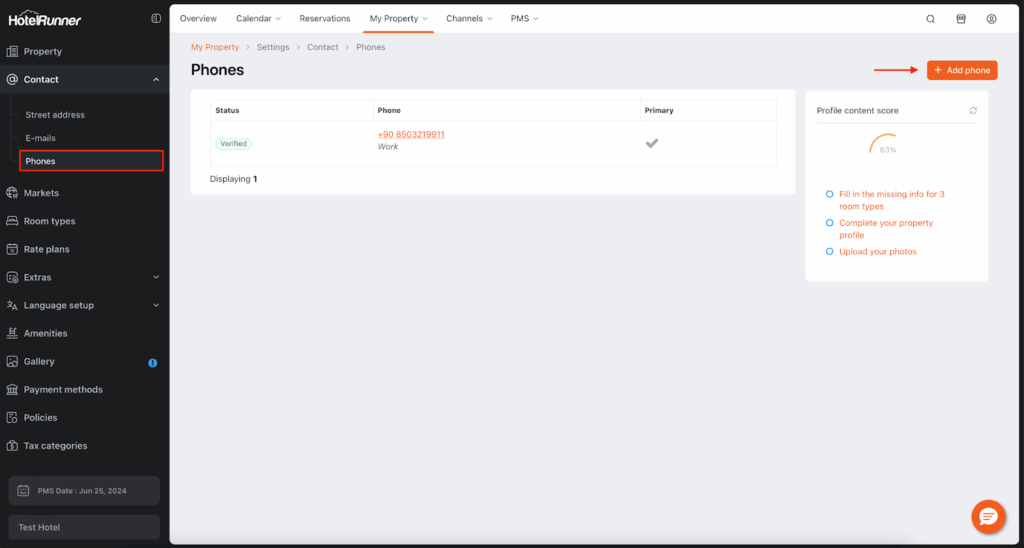
How to Update Your Property Phone Number?
How to Update Your Property Phone Number?
Follow these steps to manage your property’s contact phone numbers, add new ones, and designate the primary number:
1. Access the Contact Menu
- First, access the Contact menu by navigating to My Property > Settings > Contact.
2. Add a New Phone Number
- Next, utilize the Add phone button located on the top right side of the screen.
- After selecting the phone type in the Type field and selecting the country, enter the phone number in the Property phone number field.
- Click the Save button.
3. Verification Process (For Mobile Numbers)
- Phone numbers added with the Mobile type must undergo verification through an automatic SMS sent to the number in order to be actively used.
4. Designate the Primary Phone Number
- The primary phone number in this field is listed as the contact phone number on your property’s website (if provided by HotelRunner) and in the Booking Engine.
- You can designate the primary phone number by using the Set as primary phone button among the added phone numbers.
- Note: In order to proceed, the phone number must be confirmed (verified).