How to reverse check-in
Last updated:
Oct 14, 2025
1 min
To cancel a check-in that has been completed on the same day, follow the steps below:
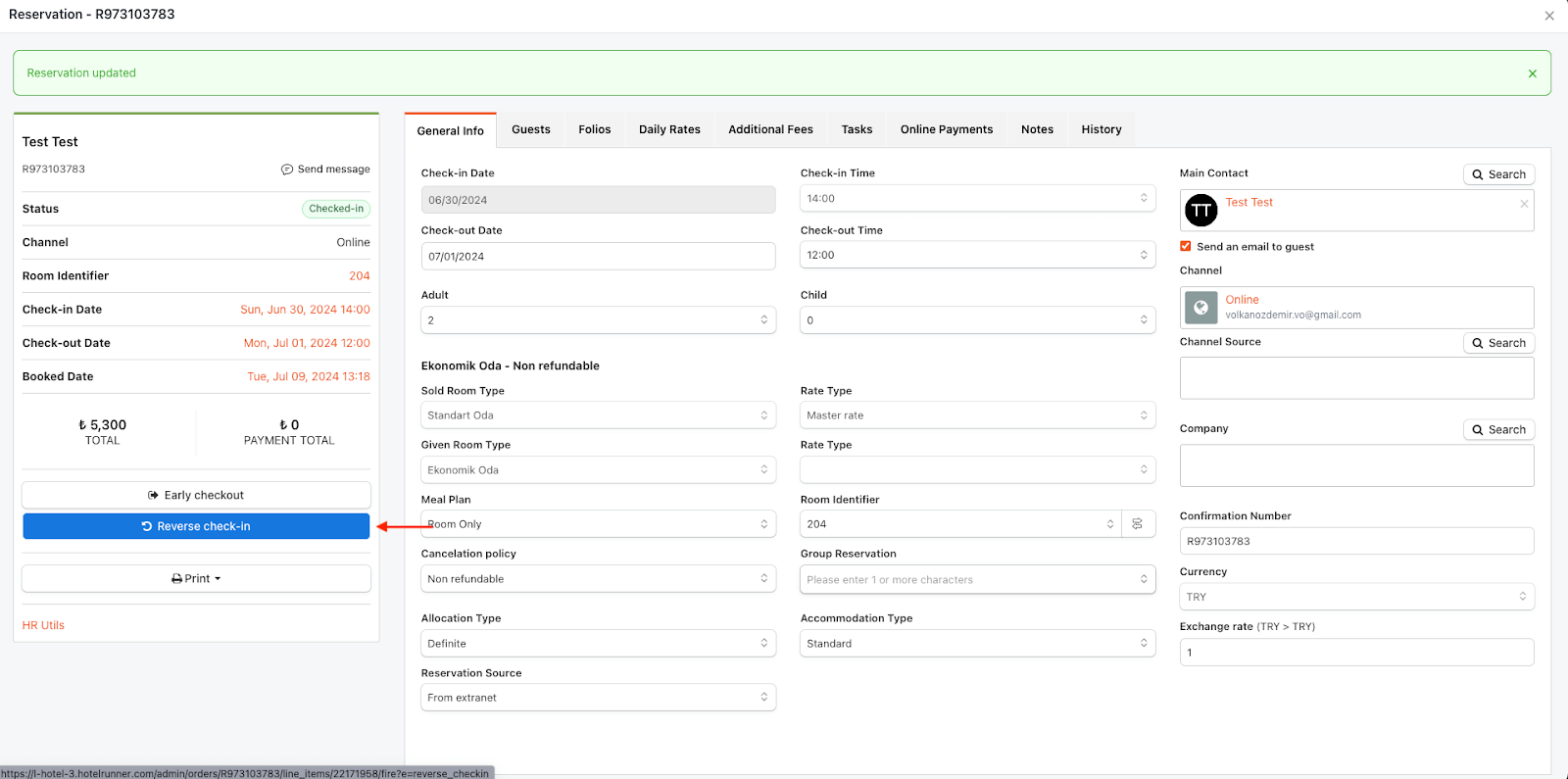
Open the Relevant Reservation
- Open the relevant reservation that you wish to cancel or re-plan.
Perform the Reverse Check-in Action
- Click the Reverse Check-in button located on the reservation details page.
Select One of the Available Options
- Once this action is performed, the following options become active:
- Cancel Reservation
- Mark as No-Show
- Update Check-in Date (Note: I added this option based on your previous Turkish text, assuming it was part of the full process.)
- Use one of these options to either cancel the checked-in reservation or adjust it as needed.
🔔 Note:
- The Reverse Check-in button is only active if the PMS date matches the reservation’s check-in date.