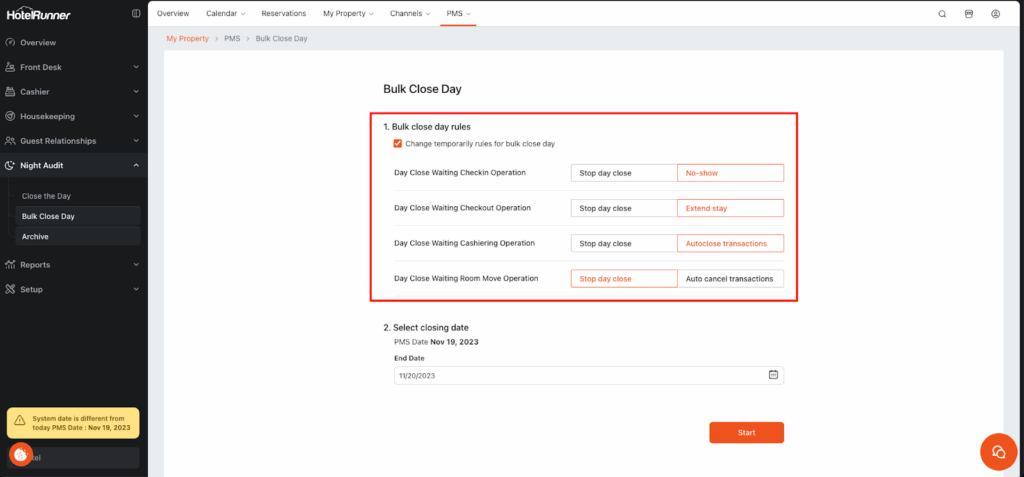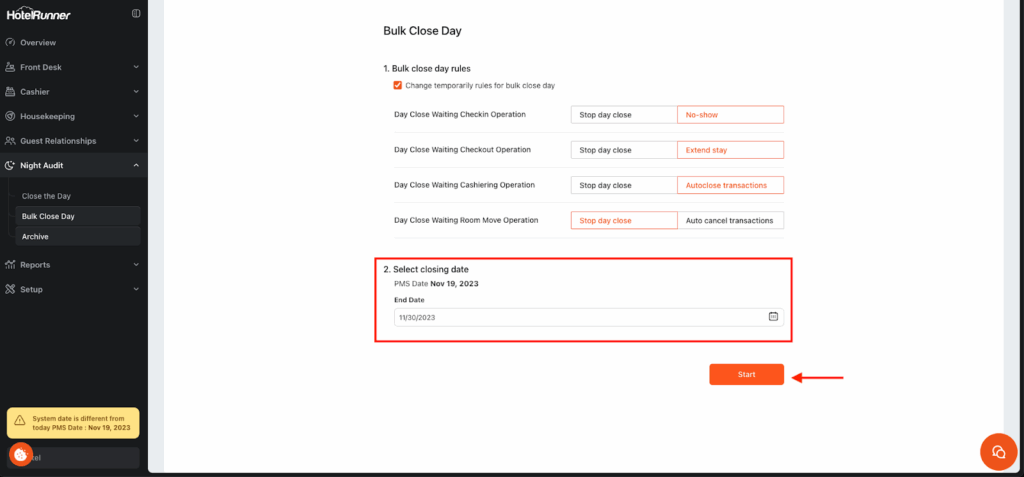How to Perform Bulk Day Closure
Last updated:
Sep 27, 2025
1 min
The end of day operation for multiple days simultaneously in PMS can be efficiently executed through the Bulk Close Day feature. Similar to regular day closing operations, it is imperative that there are no rooms pending checkin or checkout for the designated dates of the end of the day. This ensures a smooth and accurate bulk day closing process.
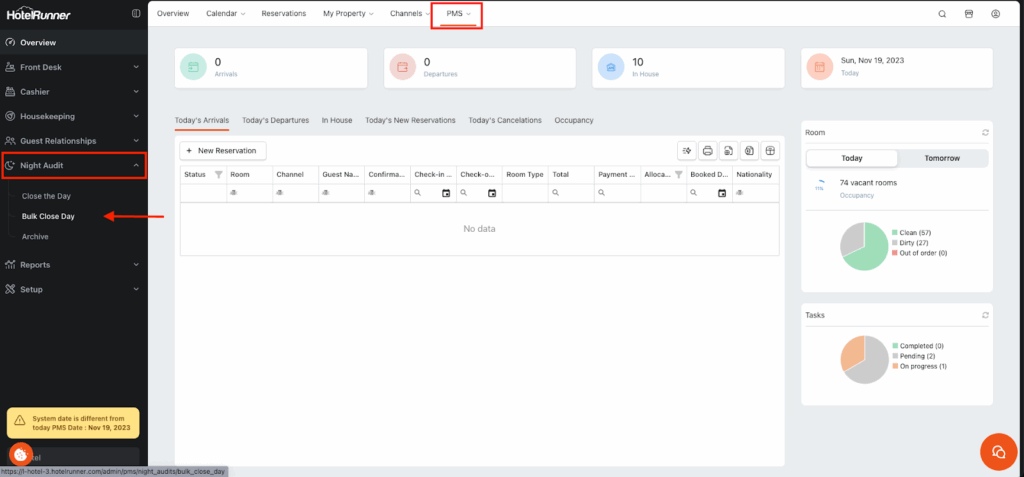
1. Access the Bulk Close Day Screen
- Navigate to PMS > End of Day > Bulk Close Day.
2. Establish Bulk Close Day Rules (Optional)
- In the initial phase, you can establish bulk close day rules. (This often involves temporarily changing the default rules set in PMS > Setup > Settings.)
3. Designate End Date and Start Process
- Designate the end date for the bulk day closing.
- Then click the Start button to initiate the process.
4. Finalize the Process
- Upon completion of these steps, the process is finalized. You will typically click an OK button to acknowledge the completion.