How to perform a check-In
Last updated:
Oct 06, 2025
1 min
In this article
To perform a check-in for a reservation on HotelRunner PMS, follow the steps below.
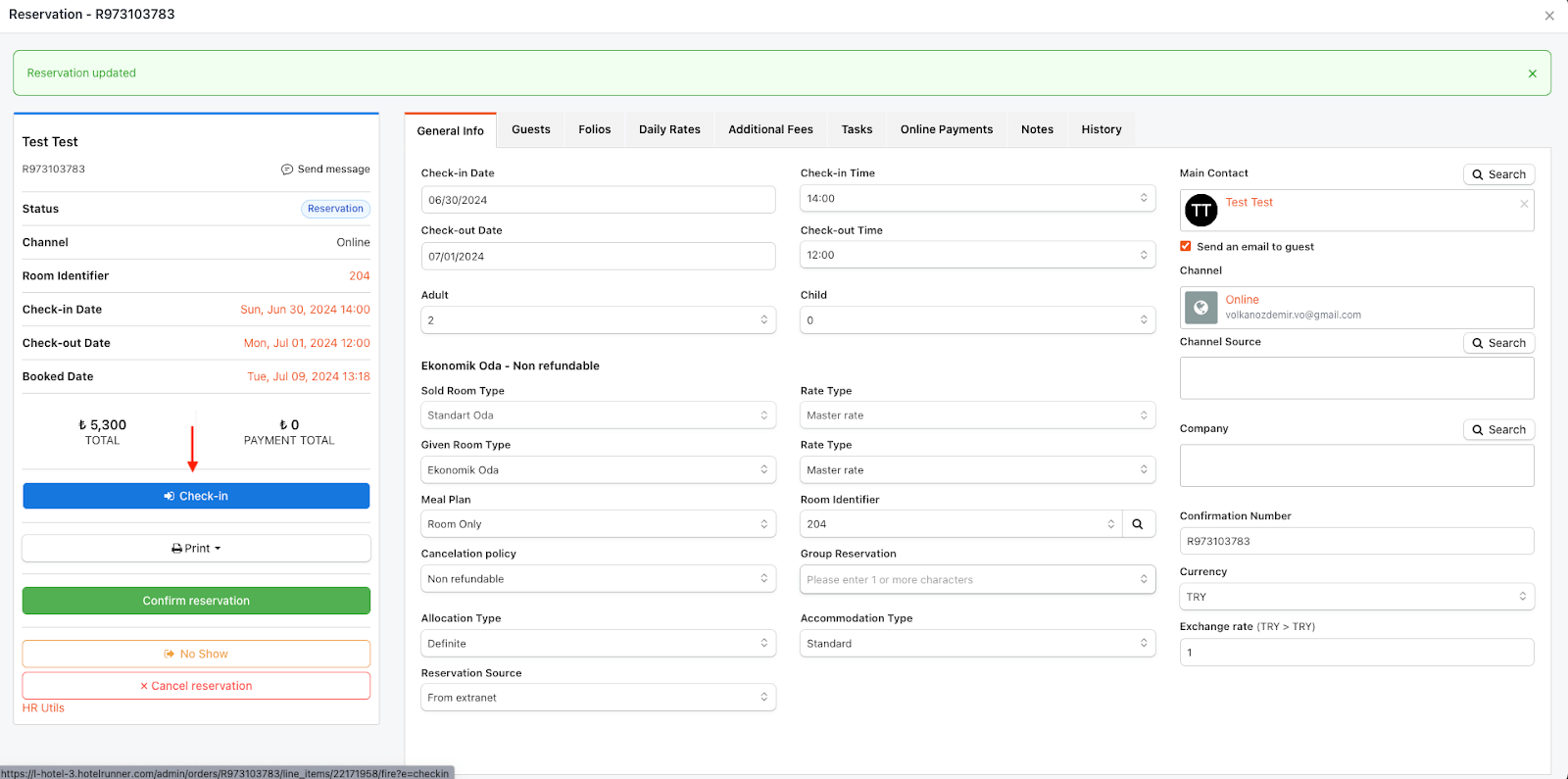
Access the Check-In Screen
- From the PMS panel, open Front Office > Check-In.
- Reservations awaiting check-in will be listed.
Room Assignment Control
- Check whether a room has been assigned to the reservation.
- If no room is assigned:
- Click the Room Indicator icon.
- Select a suitable room from the list.
- You can filter room options (room type, cleaning status, view, etc.).
- After completing the selection, click Save.
Completing the Check-In
- Once the room assignment is completed, click Check In.
- The process will then be finalized successfully.
🔔 Note: The Check-in button is only active if the PMS date matches the reservation’s check-in date.