The Room Calendar in HotelRunner PMS allows you to view and manage reservations within a single screen for selected date ranges. This interface enables you to quickly perform actions like changing rooms, checking in, marking No-Shows, and creating new reservations without accessing detailed reservation screens.
🔔 Important: For a reservation to appear on the Room Calendar, a room must be assigned to it.
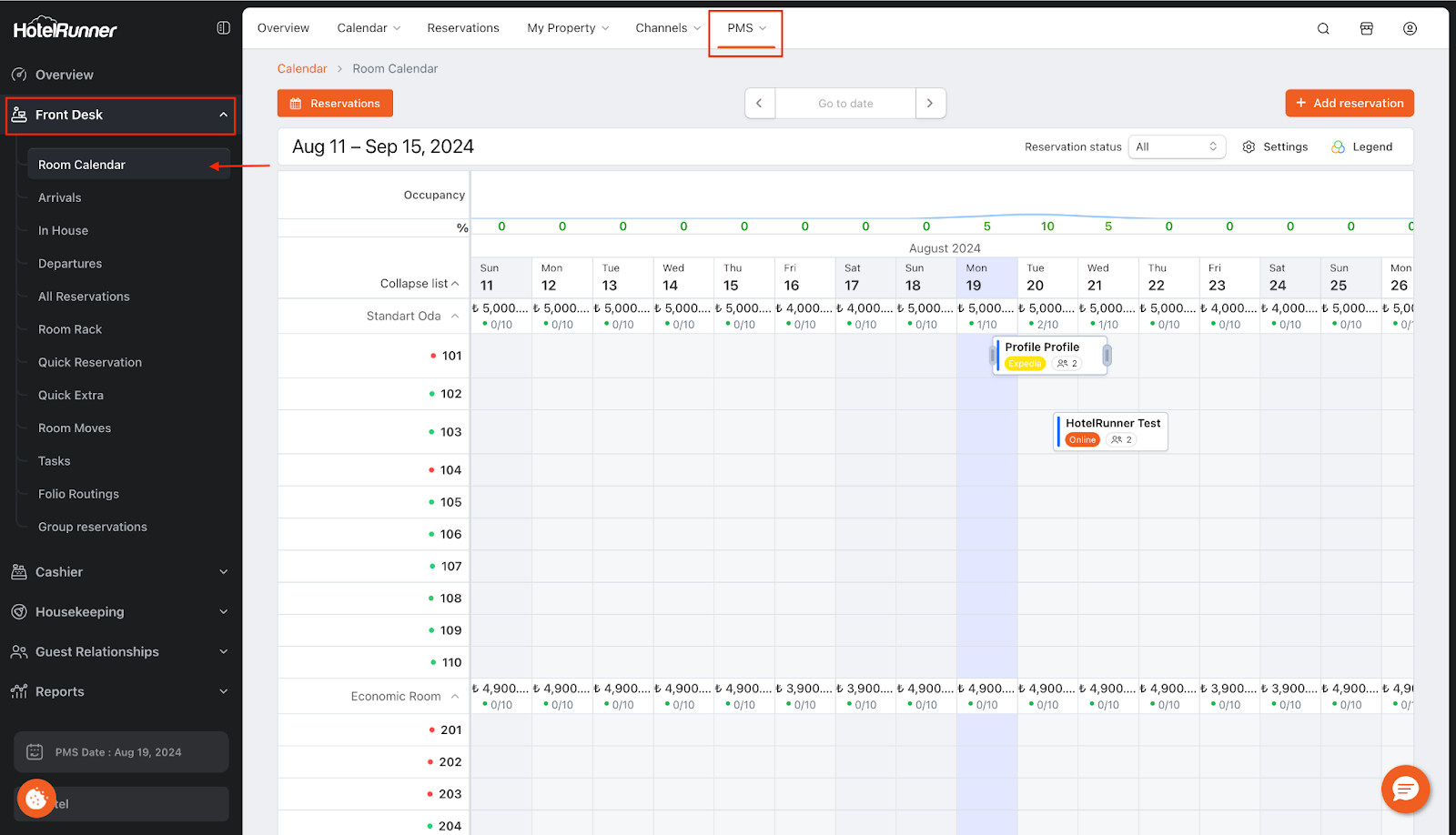
Details:
Access and Screen Layout
- Access: You can access this screen via PMS > Front Desk > Room Calendar.
- Vertical Axis: Displays room types and their corresponding room numbers. You can click the
vbutton to hide room numbers. - Horizontal Axis: Shows the selected date range.
- General Navigation: Use the Reservations button on the left to switch to the all reservations list, and the Calendar section to select your desired start date.
Customizing the View and Filtering
- Settings (
⚙️): Use this button to customize the calendar view.- Reservation Status: Change the colors for different reservation statuses.
- Calendar Style: Set the view to Compact or Default.
- Channel Badge: Toggle the visibility of badges that show a reservation’s source channel.
- Show Rates/Availability/Occupancy Chart: Toggle the visibility of this data on the calendar.
- Filtering by Status: Use the Reservation status filter to display only reservations with a specific status (e.g., Arriving) on the calendar.
- Legend: Use the Legend button to access details on what the different colors and icons on the calendar represent.
Managing Reservations
Drag its edge horizontally to extend the check-out date.
Click Actions: When you click on a reservation in the calendar, a menu appears allowing you to:
Show: Access the reservation detail screen.
Check-in: Complete the check-in process for the guest.
No-show: Mark the reservation as a No-Show.
Room History: View rooms previously assigned to the reservation.
Drag-and-Drop Actions:
Drag a reservation to a different room to change the room assignment.
Drag it to a later date to change the check-in date.
🔔 Important Note For reservations made by online travel agencies (OTAs), date changes should not be made on this screen. Changes made here are not communicated to the OTA and can cause discrepancies. This function should only be used for website or manually created reservations.
Creating New Reservations
- Using the Button: You can open the new reservation screen by using the Add reservation button on the right.
- Quick Reservation: Create a reservation quickly by clicking on an empty space on the grid where your desired room number and date intersect.
Color Codes and Indicators
- Dates with No Data: For dates where no data has been entered in the HotelRunner Channel Manager calendar, the Room Calendar will appear yellow.
- Agency-Specific Coloring: You can assign different colors to agencies to have their reservations appear in those colors on the Room Calendar.
- How-To: Navigate to My Property or PMS > Guest Relations > All. Select the agency you want to edit, choose a color from the Color box in the screen that opens, and click Save.