How to Manage the Online Payments Tab on the Reservation Screen
Last updated:
Oct 02, 2025
1 min
You can use the Online Payments tab to view the payment methods specified in the reservations directed by the channel or created by the property for the selected reservation, and to send and track the payment form to the guests.
You can view the payment method of the OTA reservation and the defined credit card information, if any, in the Online Payments tab.
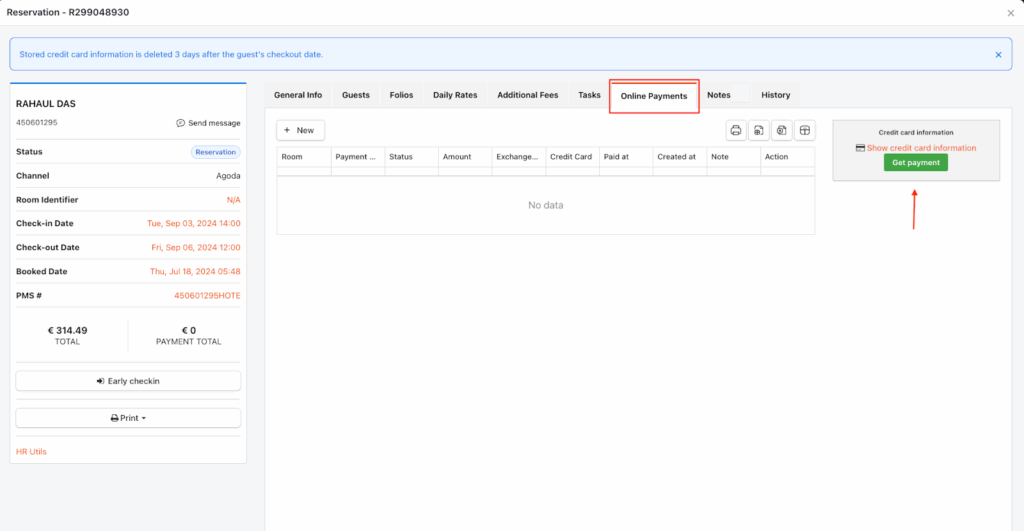
1. Access the Online Payment Tab
- Open the Online Payment tab on the relevant reservation.
- Click the New button.
2. Define Payment Form Details
- Amount: Set the amount for the payment form you will send.
- Payment method: Select the desired payment method for the Online Payment form from those previously specified through the HotelRunner Channel Manager.
- Currency: Note that the HotelRunner base currency is fixed in this field, and no other currency can be selected.
3. Set Recipient and Validity Period
- E-mail Address: Add the e-mail address to which the Online Payment form will be sent.
- If there is a guest email registered in the Main Contact profile (under the General tab of the booking screen), this field will appear automatically filled in.
- Language: Select the language of the Online Payment form from this field.
- Payment link validity period: Determine how many days the payment form will be valid from this field.
4. Save and Send the Form
- Complete the task definition process by clicking the Save button. (The form/link is now created and ready to be sent to the specified email.)
🔔 Note: The online payment form creation feature is exclusively available for reservations made through the Booking Engine. This functionality is not applicable to reservations made through online travel agencies.