The Currencies field is where all the currencies that will be used in your property are added. You can use the currencies added here for creating reservations and for foreign exchange buy and sell transactions. In addition, for travel agencies that operate with a currency other than the base currency defined in the Channel Manager, you must first create a new currency in this field.
Understanding the Screen: Key Concepts
- Base Currency: This is the main currency used in the HotelRunner PMS Module. The system calculates and generates all financial data and all reports in the Base currency.
- To Currency: This is the target currency to be exchanged.
- Sales Rate: This is the field where the exchange rate used in room sales and foreign currency sales transactions is determined.
- Auto: The exchange rate is changed to the target currency based on the daily rate of the Central Bank.
- Fixed: You can fix the exchange rate by entering the rate you wish to use.
- Buy Rate: This is the field where the exchange rate used in foreign currency buying transactions is determined. Auto and Fixed rate options are available, working with the same logic as the Sales Rate.
- Multiplier: You can transfer exchange rate transactions to the PMS module by applying a certain multiplier through the value in this field.
- Buy Rate Spread Percentage: In cases where the Buy Rate is managed automatically, you can make an additional negative adjustment based on the percentage rate entered here.
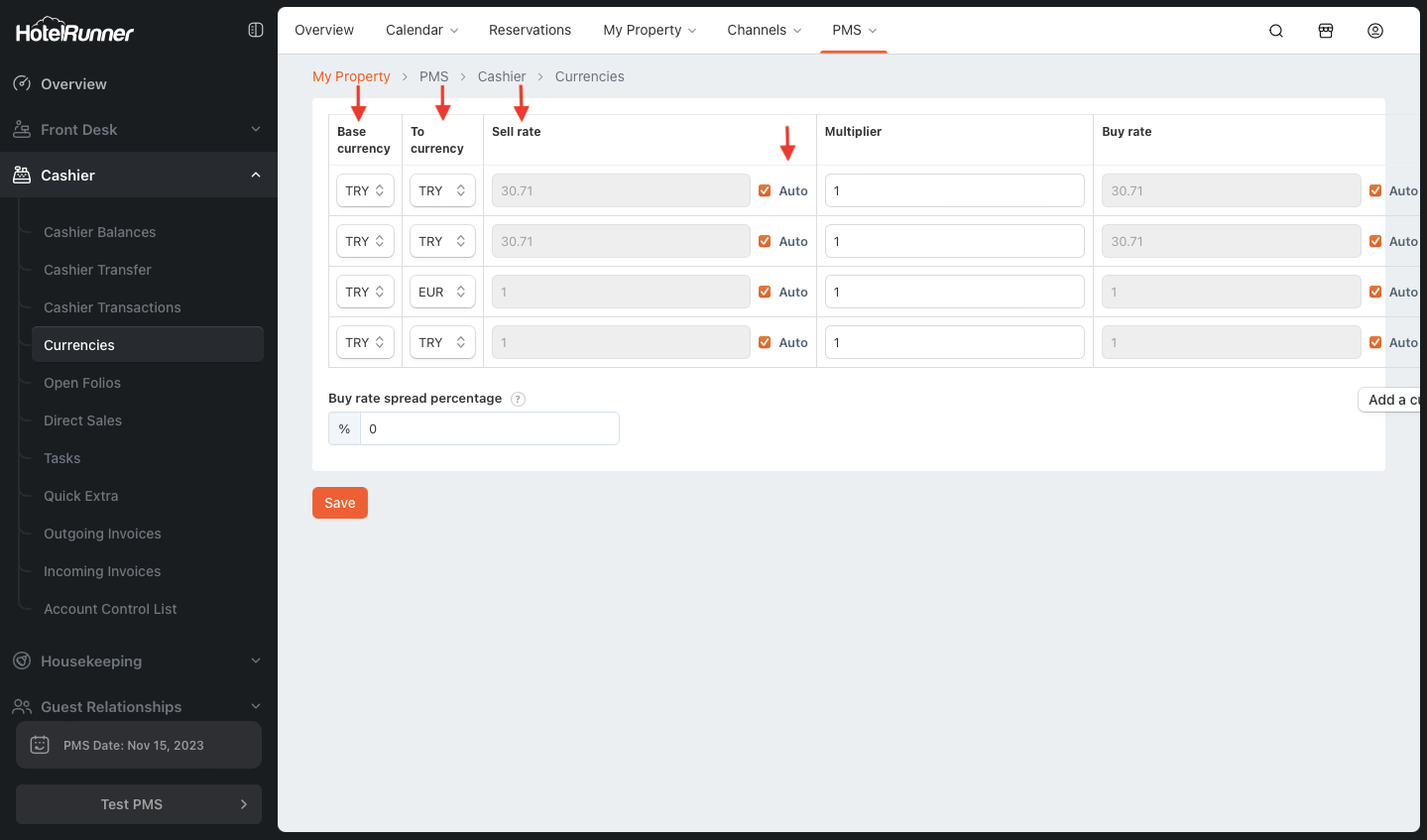
Steps for Managing Currencies
- Accessing the Currencies Page
- To access the Currencies screen, navigate to PMS > Cashier > Currencies.
- Setting Exchange Rates
- For each target currency, configure the Sales Rate and Buy Rate fields.
- Use the Auto option for daily updates from the Central Bank, or select Fixed to enter a manual rate.
- Adding a New Currency
- You can add new destination currencies to be used in HotelRunner PMS with the Add a currency button located just below the list.
- Removing a Currency
- You can remove the selected Destination currency by clicking the icon (
- You can remove the selected Destination currency by clicking the icon (
- Saving Changes
- You can save the changes you made on the Currencies screen with the Save button.