How to Manage Tasks Option
Last updated:
Sep 27, 2025
1 min
To effectively monitor and manage workflow across the departments within HotelRunner PMS, you can define specific tasks and utilize the Tasks option to track their progress and completion.
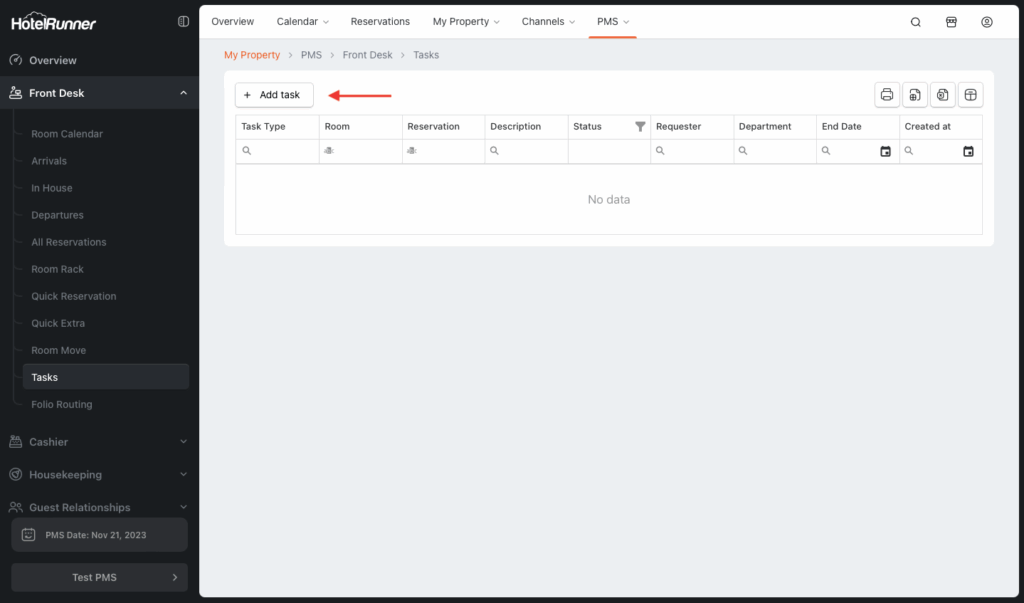
Follow these steps to create a new task and manage its tracking within the PMS:
1. Access the Tasks Screen
- You can access the Tasks screen through PMS > Front Desk > Tasks.
- To create a new task definition, click on the Add task button on the Tasks screen.
2. Specify Task Details
- Task Type: Select a Task Type from the types previously created under the PMS > Setup > Task Types path.
- Description: Add a description for the task assignment in the Description section.
- Department: Select the department to which the task will be assigned from the Department section.
- End Date: Select the end date of the defined task from the End Date section.
- Status: Select the status of the task as Pending, In Progress, or Completed from the Status section.
3. Save the Task Definition
- Click the Save button to complete the task definition process.
4. Utilize Smart Table Features (Viewing and Export)
- The Tasks screen operates with the Smart Table page structure.
- With the Column Chooser option, you can add or remove the headings you wish to display and apply filters to create a customized table.
- You can save the customized table using the Save table settings option.
- You can export the table to an Excel file with the Export to Excel option.
- You can view the table as a PDF file with the PDF option.