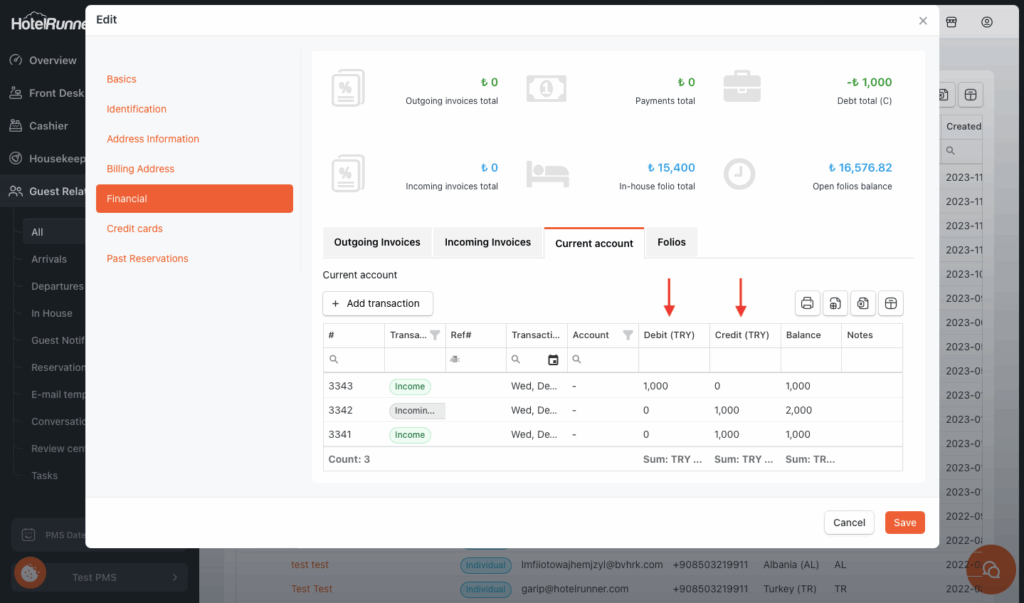How To manage city ledger
The payment method known as City Ledger also referred to as Direct Billing, is used to close a folio when payments from guests staying on behalf of channels or companies with whom you have credit agreements are to be collected after the check-out process, rather than at the time of check-out.
This method, also applied by assigning advanced accounts to individuals, differs from other payment methods in that the payment has not been received in reality but has been credited for collection at a later time.
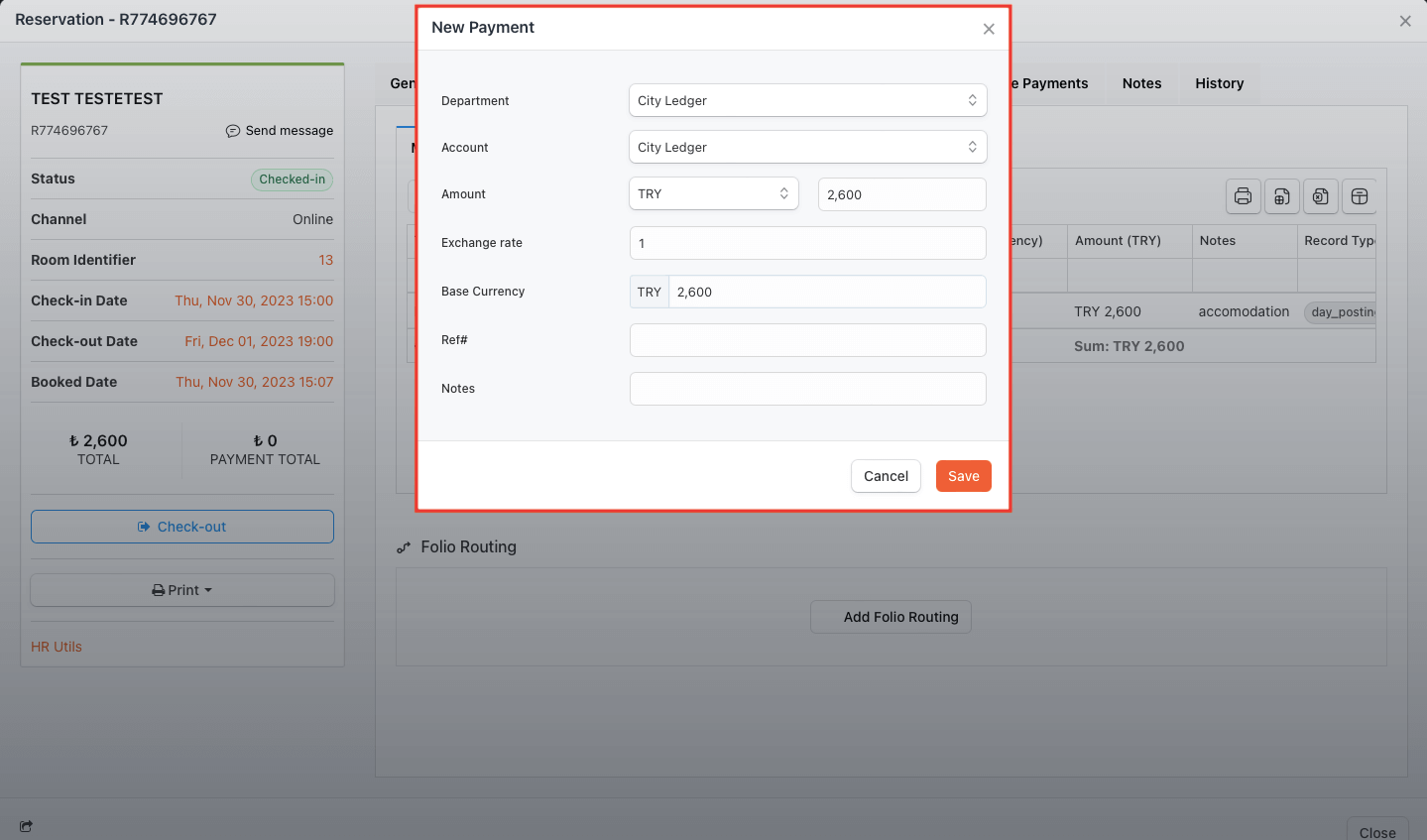
Add City Ledger Payment to the Guest Account
- Click on the Folios tab on the relevant reservation screen.
- Click the Add Payment button and select the City Ledger payment method to balance the selected folio.
Pre-Invoicing Profile Checks
To manage the collection of City Ledger items more effectively, it is necessary to invoice the folios that contain City Ledger payments.
a. Check Reservation Profile Attachment
- In the General Info tab on the reservation screen, check whether the individual, agency, or company profile to be invoiced is attached to the reservation. (Refer to relevant documents for adding a profile or creating a new one.)
b. Activate Receivable Account
- Open the profile screen for the individual, agency, or company to be invoiced.
- Activate the Receivable Account field (or Avans Hesabı Aktif in Turkish context) and click Save.
Invoice the City Ledger Folio
(Note: The provided text cuts off before the final invoicing steps, which typically involve opening the Folios tab again and creating the invoice. Based on the logic of your previous Turkish document, the next steps are implied as:)
- Reopen the Folios tab on the reservation screen.
- Click the More button and then click the Create Invoice button.
- Select the folio to be invoiced from the Select Folio field and the profile to be invoiced from the Select Customer field.
- Click the Create Folio button to complete the invoicing process.
To invoice a folio for which payment has been received using the City Ledger payment method, you can follow these steps:
- In the General Info tab on the reservation screen, check whether the individual, agency, or company profile to be invoiced is attached to the reservation. (You can refer to the relevant documents for options to add a profile to the reservation or create a new profile.)
Open the profile screen for the individual, agency, or company to be invoiced and activate the Receivable Account field and click Save.
Open the Folios tab on the reservation screen and click More and then click Create Invoice.
Select the folio to be invoiced from the Select folio field and choose the profile for which the invoice will be generated from the Select Customer field. Complete the invoicing process by clicking the Create Invoice button.
To collect payments when the actual payment for an invoice created with the City Ledger payment method is received, you can follow these steps:
- Access the profile screen for a previously invoiced profile by selecting the name from the Name field in PMS > Guest Relationships > All.
When the profile screen is open, navigate to the Financial section and Current account and click the Add transaction button to add a collection.
Select Income as the transaction type. Fill in the payment type in the Department section, the amount in the Amount section, and optionally complete other fields. Click Save to add the collection.
Once the transactions are completed, you can view the collection item in the Current Account section.