How to define user roles
In the HotelRunner panel, specific roles can be defined for users, determining their access levels to various areas and functions within the system. Each role consists of a set of permissions that define what features and information a user can access. These permissions are grouped under a role title, restricting the user’s access areas. When creating a new user, an appropriate role is selected and assigned to define their access rights.
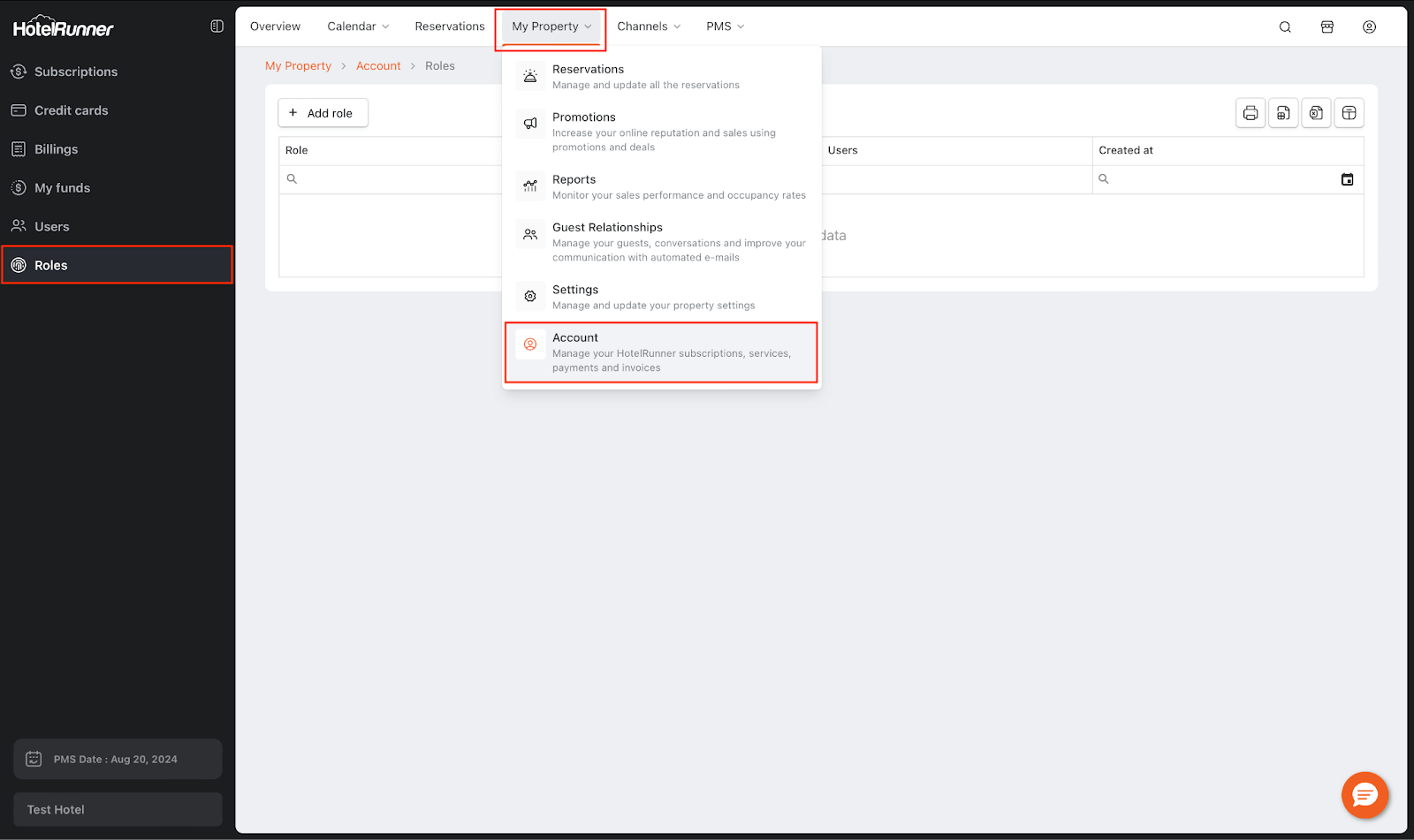
Create a New Role
- Navigate to My Property > Account > Roles to access this screen.
- Click the Add role button to create a new role.
Specify Role Name and Define Permissions
- In the menu that opens, specify the role name.
- Define which areas the user role can access and with what level of permission. Each feature has two permission options:
- Read Access: Grants the ability to view information only.
- Write Access: Grants the ability to modify information.
Set an Action Password (Optional)
- Optionally, you can set a password in the relevant field, enabling users to perform a specific action by entering this password.
Save the Role Definition
- Complete the user role definition by clicking the Save button.
Assign the Defined Role to a User
(Note: While not in the current text block, the logical next step is: After defining the role, assign it to a user by navigating to My Property > Account > Users, selecting the user, changing the Access Type to Restricted Use, and selecting the new role.)
- After defining a role, assign it to the relevant user by going to the My Property > Account > Users screen.
Open the relevant user, select Restricted as the access type, and complete the process by selecting the role from the options.
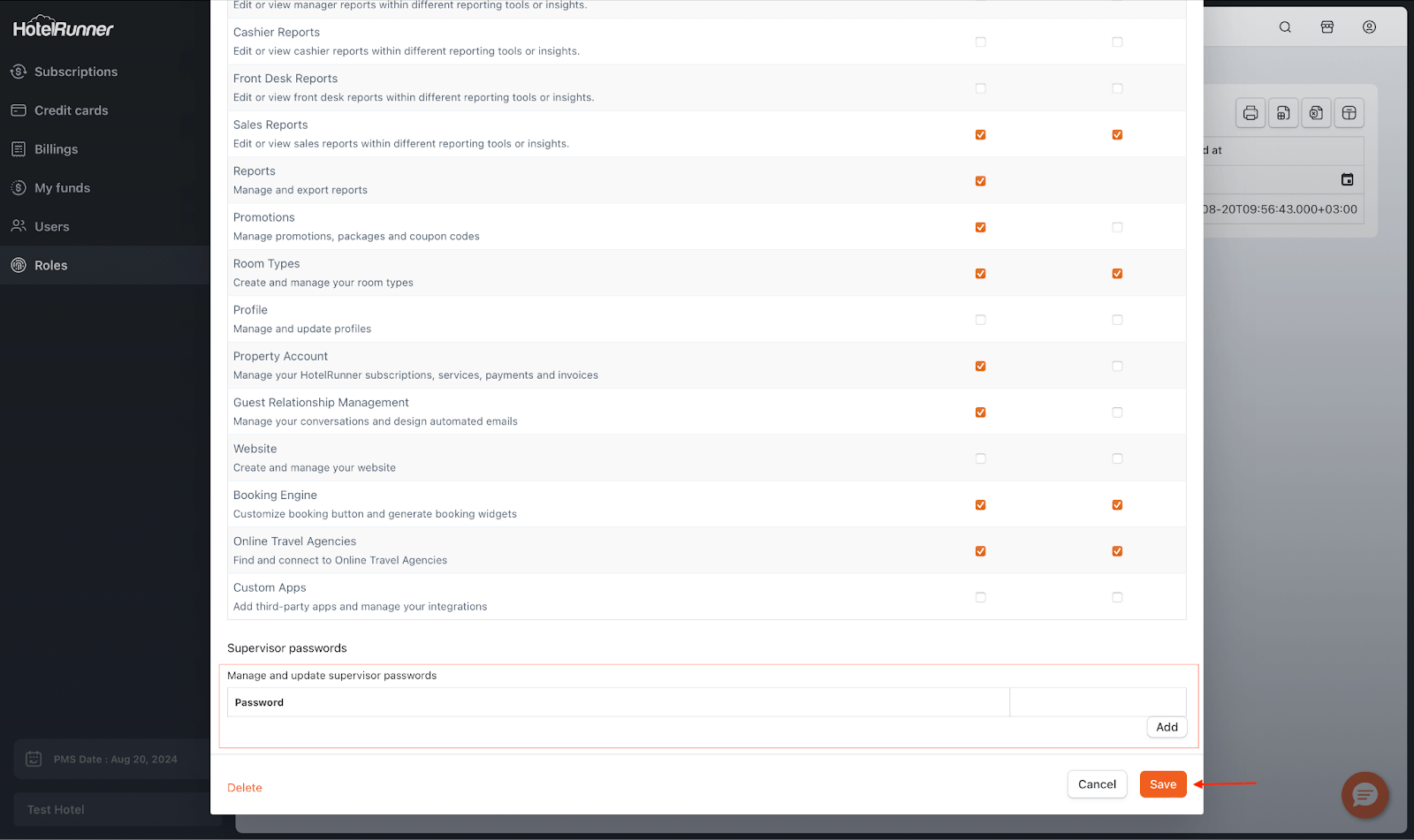
🔔 Note: After these steps, the account will only have access to the features specified in the defined role.