How to Create a Last Minute Deal
Last updated:
Sep 27, 2025
1 min
The Last Minute Deal is a promotional strategy designed to offer discounted rates to guests who make late bookings. This type of deal helps attract last-minute travelers, fill remaining vacancies, and maximize revenue.
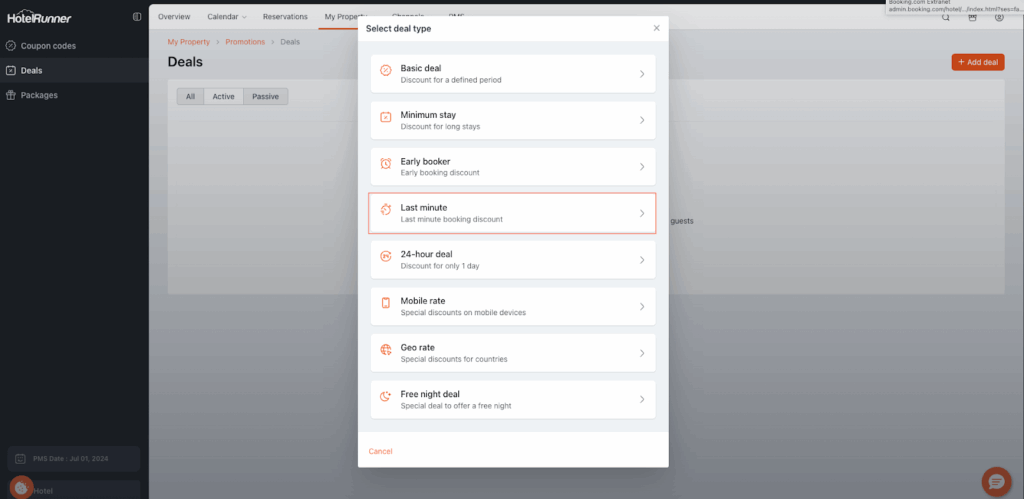
1. Access the Promotions Page
- Navigate to My Property > Promotions in the HotelRunner panel.
- Click the Deals section on the left.
- Click the Add deal button to create a new deal.
2. Select Deal Type
- Click the Last minute option.
3. Discount and Basic Information
- In the Discount rate field, select the discount you want to apply.
- Enter the Name and Description in the languages added to the HotelRunner panel.
4. Cancellation Policy, Photo, and Meal Plan
- In the Cancellation policy field, select the cancellation policy for the deal.
- The Inherited option adopts the cancellation policy from the rate plan selected during the Room types stage.
- Add an image for the deal in the Photo field.
- Select the applicable Meal plan.
- The Inherited option adopts the meal plan from the rate plan selected during the Room types stage.
5. Sharing and Sellable Markets
- Use the Share my content with 3rd parties option to share the deal on channels with appropriate infrastructure (active if suitable channels exist).
- Select Sellable markets to define where the deal will be available.
- Select all markets if the deal applies to all.
- In the Available payment methods field, select the payment methods valid for this deal.
6. Booking and Stay Dates
- Fill in Stay starts at, Stay ends at, and Excluded dates.
- Define the Day field to specify the days included in the deal.
7. Promotion Visibility and Codes
- Activate Promote in Packages & Offers page if you want the deal prominently displayed in the Booking Engine.
- Optionally, include Corporate Codes or Codes.
- Specify the rate types under Applicable rate types.
8. Room Types and Booking Timing
- Choose the Room types for which the deal applies.
- If the Master Rate is not actively used as a rate plan, any dependent plans should remain unselected.
- Specify when the guests should book to benefit from the deal.
- Click the Save button to complete the creation of the deal.