How to create a 24-dour deal
Last updated:
Oct 06, 2025
1 min
In this article
Lorem ipsum dolor sit amet, consectetur adipiscing elit. Quisque molestie nibh risus, eget malesuada ligula sagittis a. Proin ac tellus ut augue luctus vehicula.
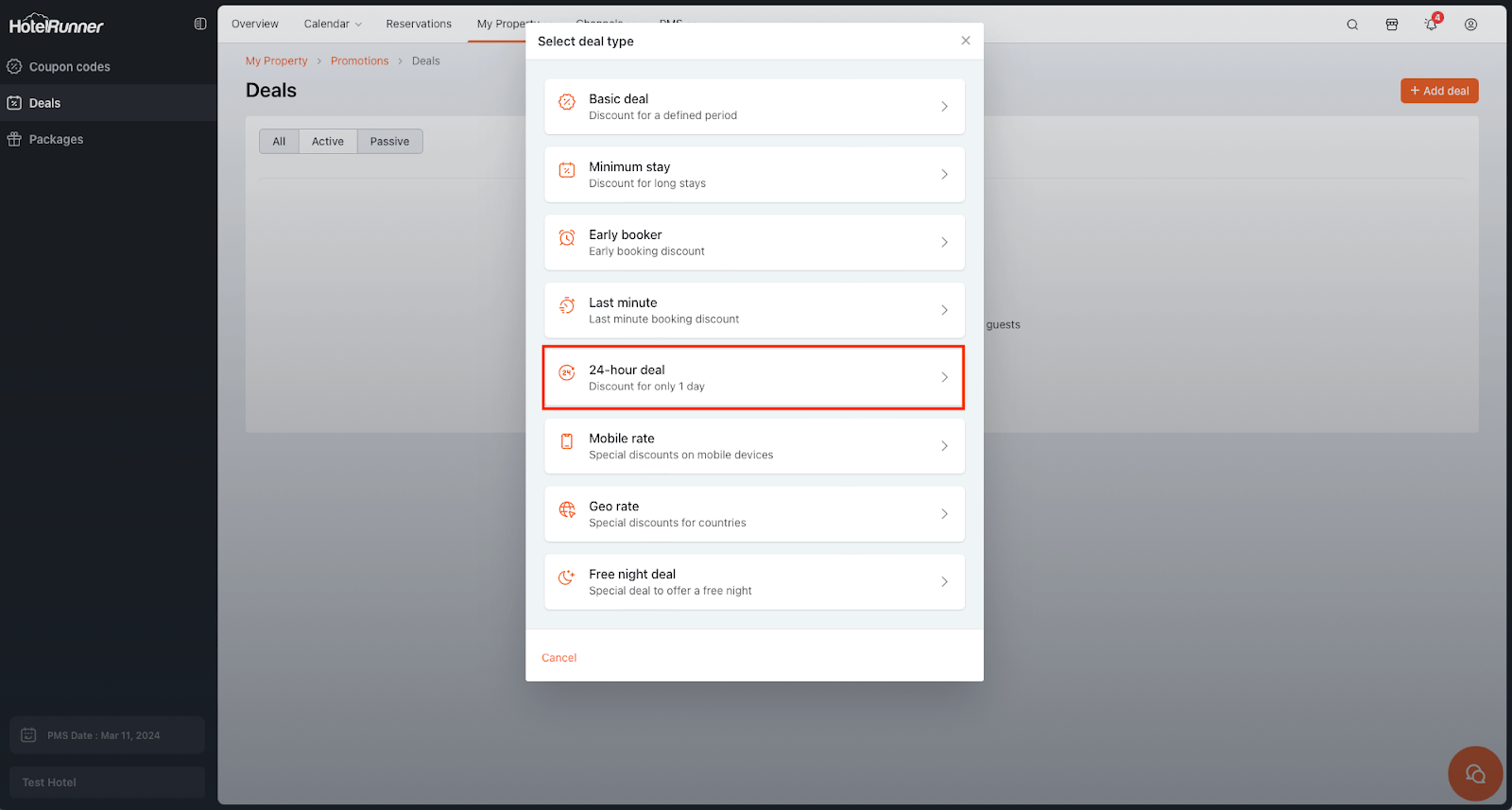
Accessing the Deals Page
- From the HotelRunner top menu, click My Property > Promotions.
- Click the Deals section on the left-hand menu.
- Click the Add Deal button to open the deal creation screen.
Selecting the Deal Type
- Choose the 24-Hour Deal option from the list of deal types.
Setting the Discount Rate and Basic Info
- In the Discount rate field, select the discount you want to apply.
- Enter the required information in the Name and Description fields.
- Choose the language in which the deal should appear in the HotelRunner panel.
Selecting Cancellation Policy, Image, and Meal Plan
- In the Cancellation policy field, choose the cancellation rule for the deal.
- Inherited applies the cancellation policy linked to the rate plan selected during the Room Types step.
- Upload a representative image for the deal in the Photo field.
- In the Meal plan field, select the applicable meal plan.
- Inherited applies the meal plan from the selected rate plan.
Setting Sellable Markets and Payment Methods
- In the Sellable markets field, select the markets where this deal will be active.
- To apply to all markets, select All.
- In the Available payment methods field, choose which payment methods are valid for this deal.
Defining Stay Dates and Days
- Fill in Stay starts at, Stay ends at, and Excluded dates fields.
- In the Day field, select the days when the deal will be valid.
- In the When can your guest book? field, specify the last 24-hour period guests can book this deal.
Optional Codes and Promotion Visibility
- Add Corporate Codes or Codes if you want to restrict access to certain users.
- Enable Promote in Packages & Offers page to display the deal in a separate tab on the Booking Engine.
Rate Types, Room Types, and Saving the Deal
- In the Applicable rate types field, select the rate types that will use this deal (Refundable or Non-Refundable).
- In the Room types field, select the rooms this deal applies to.
- If Master Rate is not active as a rate plan, do not select rate plans linked to it.
- Click Save to complete the creation of the 24-Hour Deal.
🔔 Note: If available, you can enable Share my content with 3rd parties to share this deal on channels with compatible infrastructure. This option is active only if a suitable channel exists.