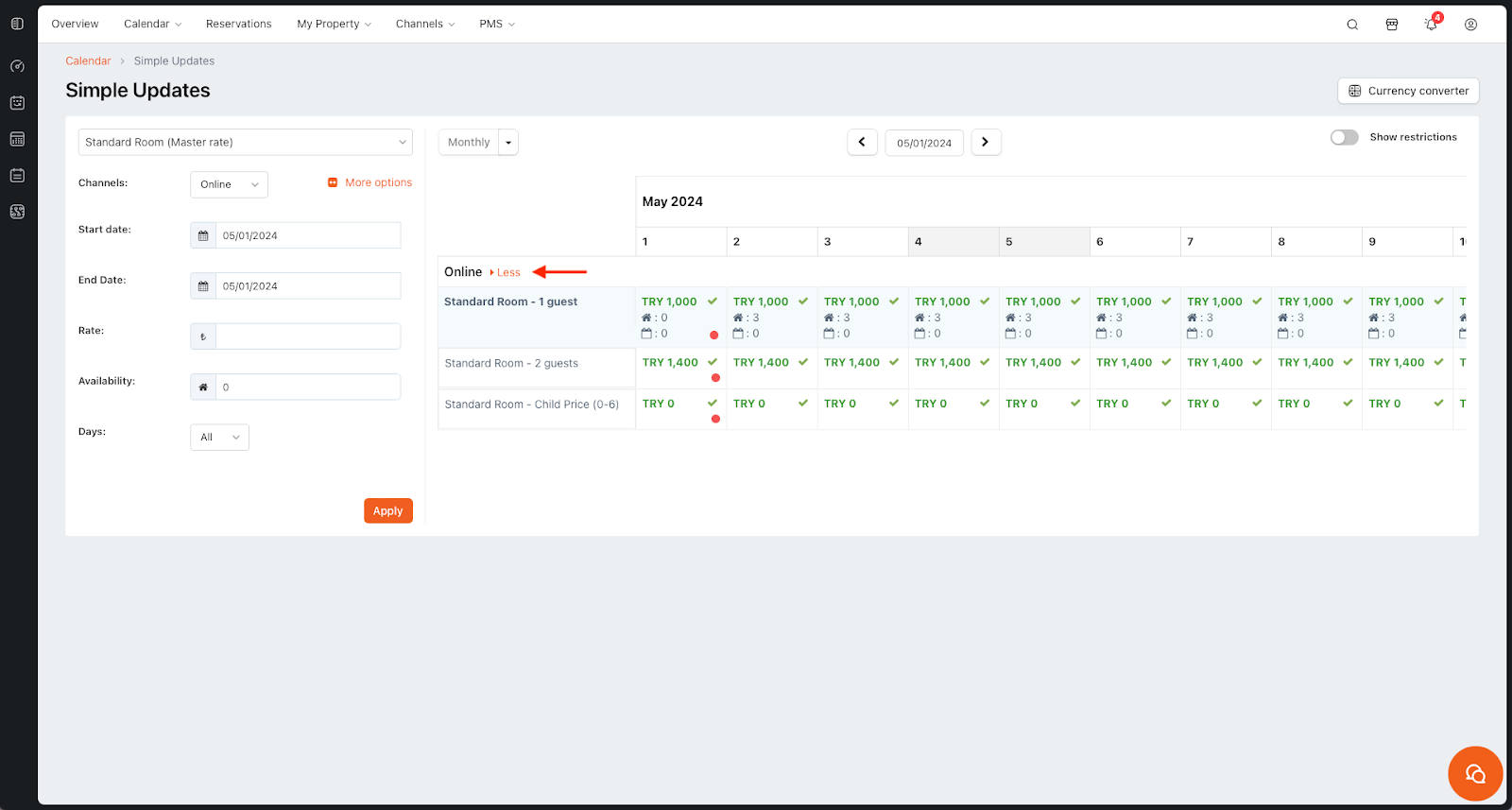How to check price and availability for selected dates
The Simple Updates Calendar in HotelRunner allows you to view and manage your property’s room and rate types for specific dates. This feature is essential for ensuring that your pricing and availability are accurately updated and aligned with your property’s operational needs.
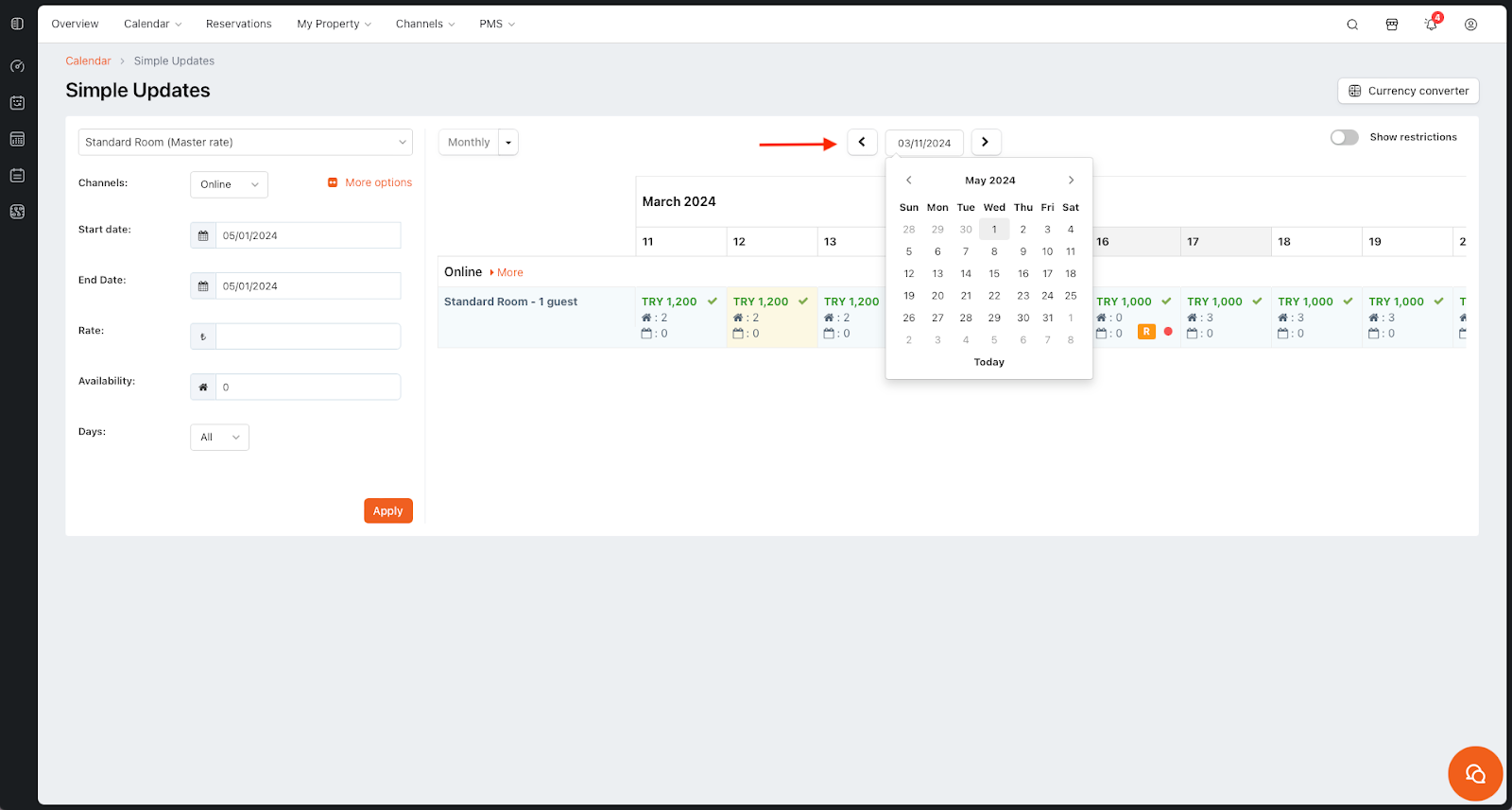
To check the prices for future dates in the Simple Updates Calendar, follow these steps:
Navigate to Calendar > Simple Updates.
On the screen that opens, select the Room, Rate Type and Channels you want to process and click Continue.
On the page that opens, click on the Go to date button and select the date you want to check.
Specify the date period you want to view on the left side as Monthly or Weekly.
On the screen you can view the rate and availability for the selected date. The icon indicates the rooms available and
indicates the reservations made for the selected date, whereas the
indicates that a stop sell is applied. You can also view the prices in the related field.
If you have multiple price options sent to the channel and wish to view them, click on the More button next to the channel name.