How to apply the folio transfer option on the folio screen
Last updated:
Oct 10, 2025
1 min
You can use the Folio transfer option to move a posting or a payment to a guest’s account from the current folio to a different folio created within the same reservation.
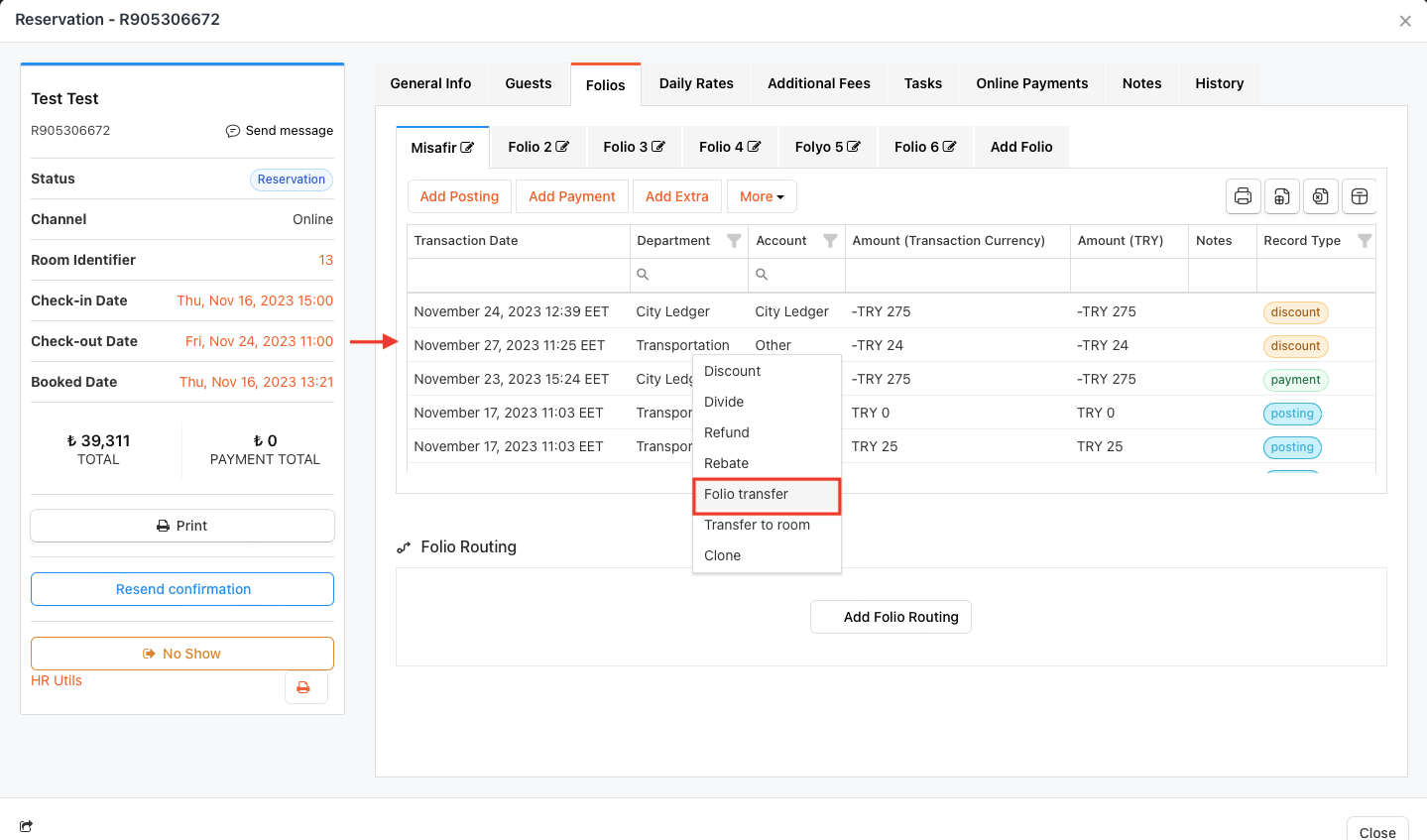
Follow these steps to transfer a transaction item (charge or payment) to a different folio within the same reservation:
Access the Guest Folio and Add a New Folio (If Necessary)
- Access the guest folio by navigating to the Folios section on the reservation screen.
- Important: If there is only one folio created on the screen, you will need to add a new folio using the Add Folio option to enable the Folio transfer process.
Select the “Folio transfer” Option
- Reopen the first folio screen (the source folio).
- Right-click on the transaction you wish to transfer to another folio.
- Select the Folio transfer option.
Choose the Target Folio and Save
- Choose the destination folio from the Target Folio section.
- Click the Save button to complete the action.
🔔 Note: Please note that if there are more than one folios created, they will all be listed in the Target Folio section.
Result
- The selected transaction will then be moved to the destination folio screen.