How To Add Supplier Payments via HotelRunner PMS
Last updated:
Sep 28, 2025
1 min
In cases where you make a payment to a supplier individual or institution independent of guest accounts, you can add this payment to the system by clicking the Add transaction button from PMS > Cashier > Cashier Transactions and selecting Supplier Payment as the transaction type.
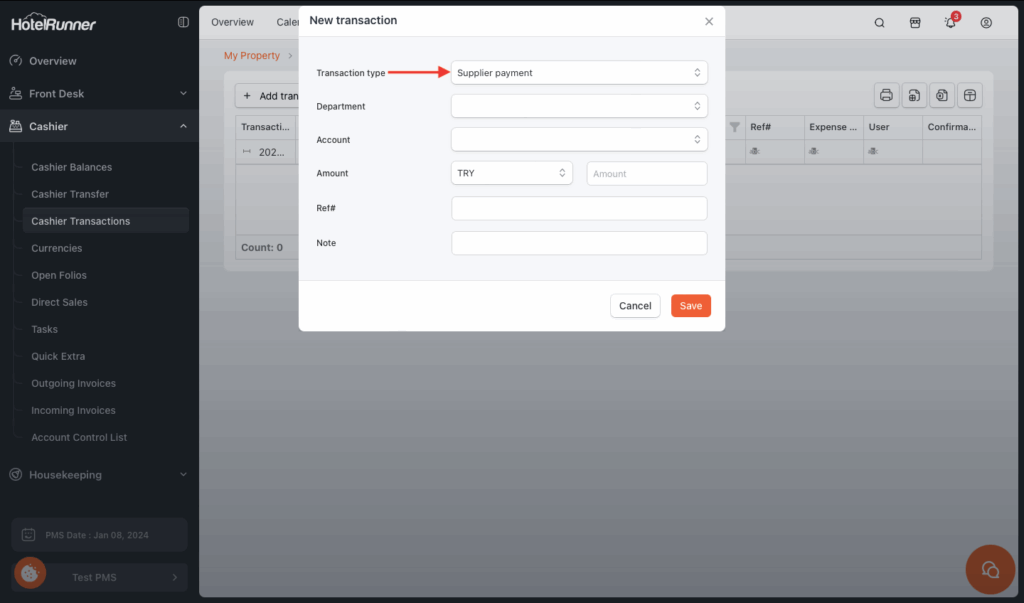
1. Select the Transaction Type
- Click the Add transaction button and select Supplier Payment as the transaction type.
2. Identify Department and Account
- In the Department section, select the Sales Department that the relevant revenue account was linked to during the setup phase.
- In the Account section, select the payment account belonging to that Sales Department (and linked to the relevant revenue account during setup).
3. Enter Amount and Currency
- In the Amount section, select the currency from the drop-down menu (currencies added during setup).
- Enter the numeric amount of the payment in the field next to the currency selector.
4. Enter Reference and Notes (Optional)
- If you have a special reference number for the payment (e.g., check number, ticket number), enter it in the Ref# field.
- If you want to add an informative or detailed note about the transaction, use the Note field.
5. Save the Transaction
- After entering all necessary information, click the Save button to complete the process.