How to add payment into folios
Last updated:
Oct 13, 2025
1 min
Recording payments accurately in HotelRunner PMS is essential for maintaining clear financial records and providing guests with an accurate billing experience. Follow the steps below to add payments into folios:
Reservation and Folio Selection
- Open the Folios tab on the reservation screen.
- Select the folio where the payment will be added.
- Click the Add payment button.
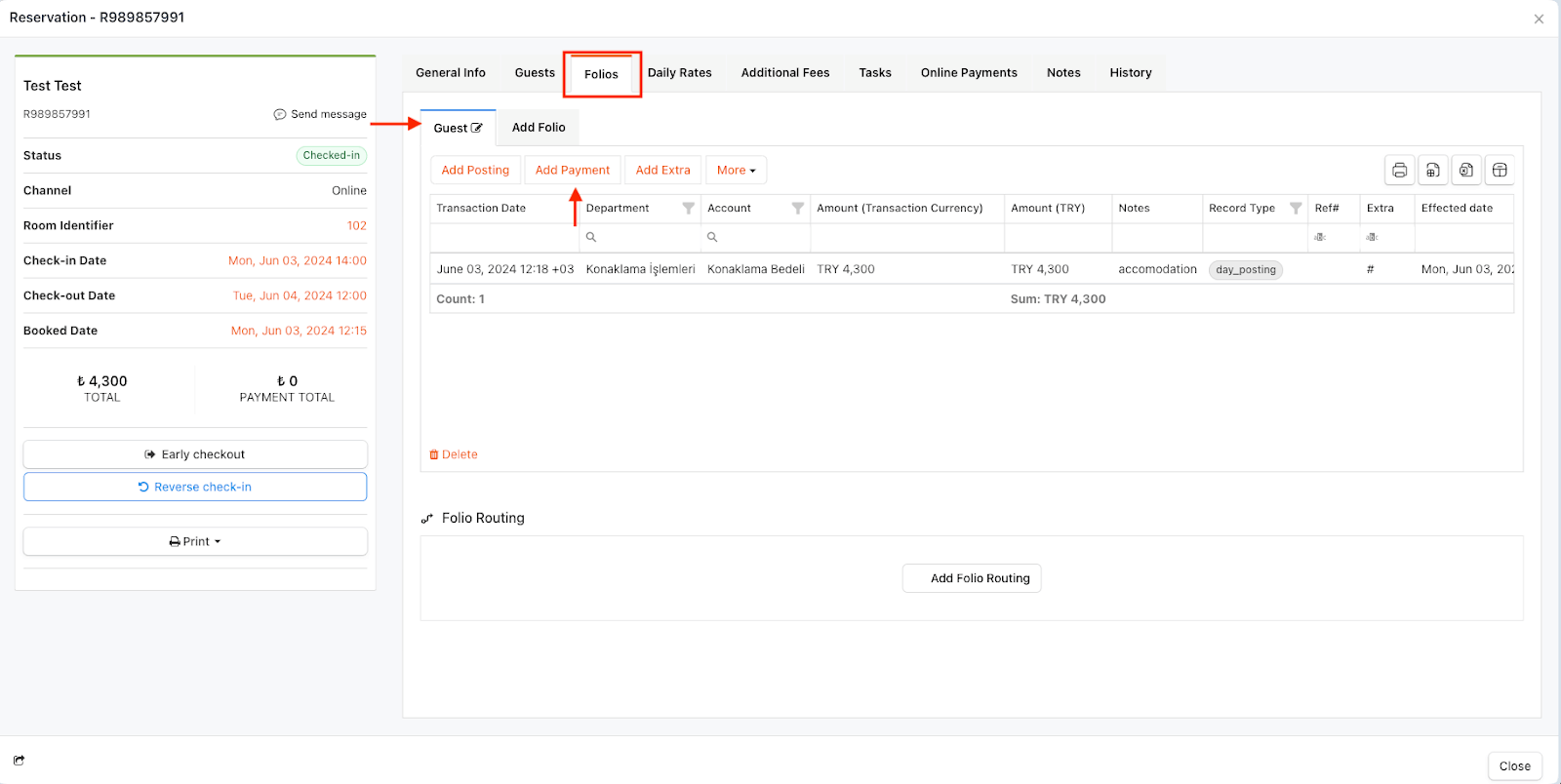
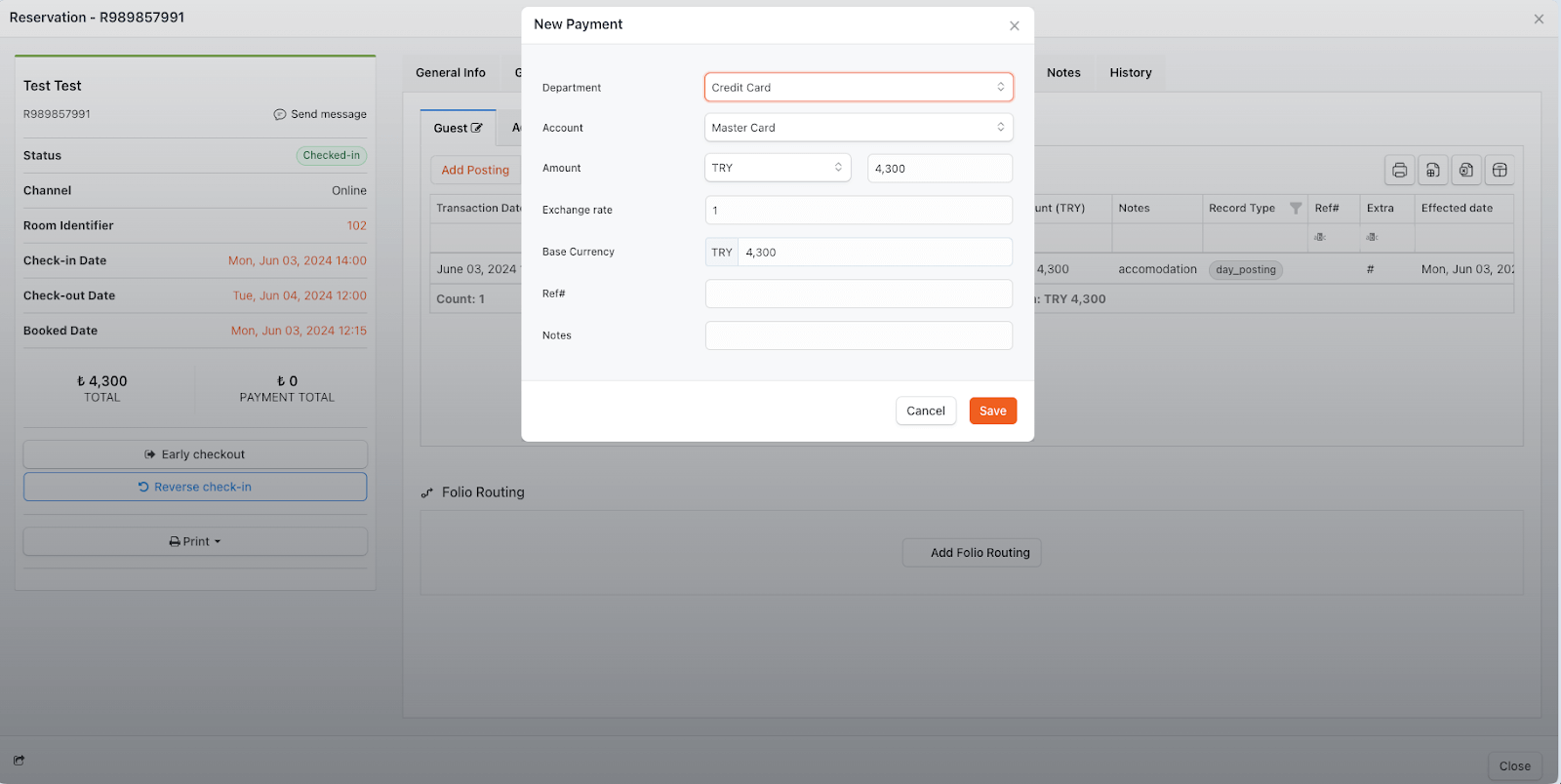
Sales Department and Account Selection
- Select the Sales Department for the payment you want to add.
- In the Account field, choose the account to which the payment will be posted.
Amount and Currency Entry
- In the Amount field, select the currency.
- Enter the payment amount in the adjacent field.
🔔 Notes:
It is essential to enter a positive value. The amount entered as positive will be reflected as negative on the folio screen, reducing the guest’s current balance.
The folio’s total amount automatically appears in the Amount field. To enter a different amount, adjust it manually.
Exchange Rate and Base Currency
- If the payment is in a different currency, manage the multiplier for conversion to the base currency in the Exchange Rate field.
- You can view the final amount to be added to the guest folio after the conversion.
🔔 Note: If no currency other than the PMS Base Currency is used, this field can be left as is.
Reference and Notes
- If the payment has a special reference (e.g., check number, ticket number), enter it in the Ref# field.
- To add an informative note regarding the payment, use the Notes field. Enter the note if applicable, then click Save.
Completing the Payment Entry
- After completing the add payment process, the positively entered payment will appear on the folio screen as negative, deducting the balance with the payment record type.