How to Add a Mobile Rate Deal
Last updated:
Sep 27, 2025
1 min
Mobile Rate is a specialized promotion designed to provide hotel guests with exclusive discounts accessible only through their mobile devices. This offer aims to enhance the mobile booking experience, incentivize mobile reservations, and cater to the growing segment of tech-savvy travelers.
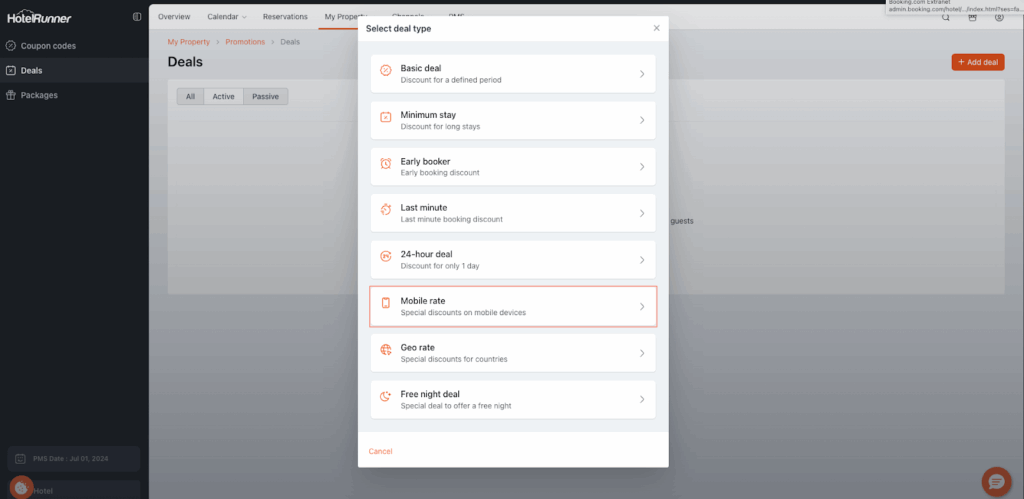
1. Access the Promotions Page
- Navigate to My Property > Promotions in the HotelRunner panel.
- Click the Deals section on the left.
- Click the Add deal button to create a new deal.
2. Select Deal Type
- Select the Mobile rate option.
3. Discount and Basic Information
- Select the discount rate you want to apply in the Discount rate field.
- Enter the necessary information in the Name and Description fields for the languages in which it should appear in the HotelRunner panel.
4. Cancellation Policy, Photo, and Meal Plan
- Choose a Cancellation policy for the deal.
- The Inherited option applies the cancellation policy associated with the selected rate plan during the Room types selection stage.
- Add an image for the deal in the Photo field.
- Choose a Meal plan for the deal.
- The Inherited option applies the meal plan associated with the selected rate plan during the Room types selection stage.
5. Sellable Markets and Payment Methods
- Select Sellable markets for the deal.
- If the deal applies to all markets, select all.
- Select the valid Available payment methods for this deal.
6. Booking and Stay Dates
- Enter the required details in the fields for Stay starts at, Stay ends at, Book date starts, Book date ends, and Excluded dates.
- Define the specific Days included in the deal.
7. Promotion Visibility and Codes
- If you want to promote this deal in the booking engine, activate the Promote in Packages & Offers page.
- Optionally, include Corporate Codes or Codes for additional customization.
- Specify the Applicable rate types for this deal.
8. Room Types and Save
- Choose the Room types applicable for this deal.
- If the Master Rate is not actively used as a rate plan, make sure it and any dependent rates remain unselected.
- Click Save to complete the Mobile Rate Deal creation.