After completing the steps of creating a custom form and a category, the next stage is creating the extra itself. Extras are a key component of the additional services and products offered to guests, and configuring them correctly enhances your operational efficiency.
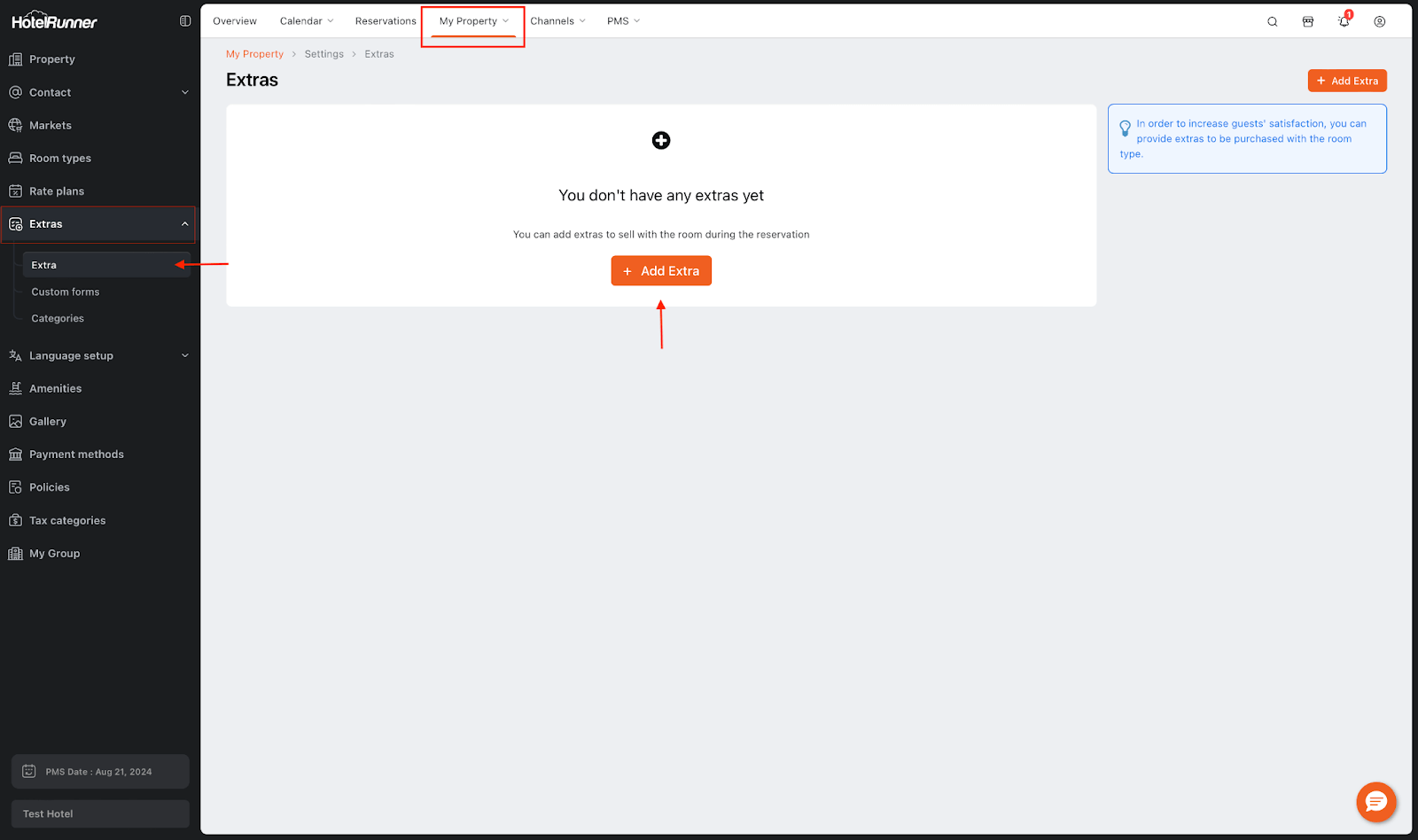
Steps to Create an Extra
- Accessing the Extra Page
- Open the My Property > Settings > Extras > Extra screen and click the Add Extra button.
Defining Basic Information
- Category: Select the appropriate category to which the extra belongs. Optionally, you can create a new category directly from this screen by selecting the Add Category option.
- Name and Description: Add a suitable name and description for the extra. Repeat this step in other languages supported by your panel.
- Unit Values: Optionally, define unit values for each language to be displayed in the Booking Engine (e.g., Hour, Person, Session).
- Code: Assign an optional code for the extra.
Accounting and Reporting (For PMS Users)
- If you are using HotelRunner PMS, select the appropriate options in the Department and Account fields for accurate revenue control and reporting.
Pricing and Availability
- Room Type: Choose the room type(s) where the extra will be available.
- Unit Price: Set an appropriate unit price for the extra. The currency is automatically aligned with the sales currency defined in your panel.
- Posting Method: Select the appropriate posting method based on how the extra will be charged (e.g., Per Stay, Per Night, Per Person).
Visibility and Saving
- Online Sellable: To make the extra visible in the Booking Engine, check this option. If not selected, the extra will only be available within HotelRunner PMS.
- Click the Save button to complete the creation of the extra.