Extras – Part 1: how to create a custom form
Last updated:
Oct 06, 2025
1 min
Extras refer to additional products and services offered to guests, beyond accommodation revenue. These can include items like transportation, spa services, and food and beverage. Created extras can be presented in the Booking Engine or used solely within HotelRunner PMS for accounting. These extras are not transmitted to integrated channels.
The process of creating extras consists of three main steps:
- Creating a Custom Form
- Creating a Category
- Creating the Extra Itself
The process of creating extras consists of three main steps:
- Creating a Custom Form
- Creating a Category
- Creating the Extra Itself
🔔 Understanding Custom Forms
Custom Forms are used to gather details about the extras offered to guests in the Booking Engine. You can add four different types of fields:
- Text Input: Allows the guest to enter free-form text information (e.g., Flight Number).
- Dropdown Menu: Creates a menu where the guest can select only a single option.
- Checkbox Button: Allows the guest to select multiple options simultaneously.
- Radio Button: Restricts the guest to selecting only one option from a list.
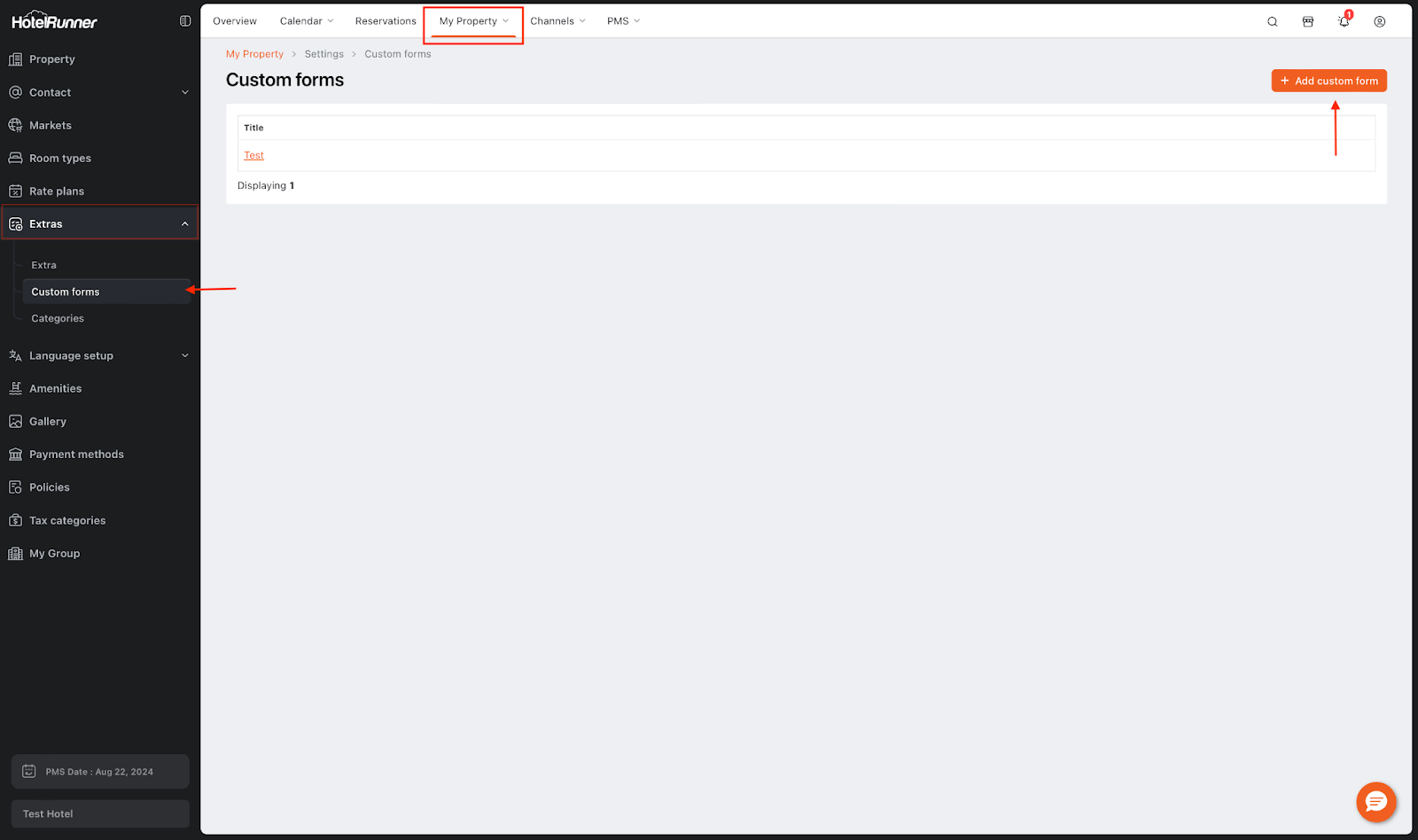
Steps to Create a Custom Form
Accessing the Custom Forms Page
- Open the My Property > Settings > Extras > Custom Forms screen.
Initiating the New Form Process
- Click the Add Custom Form button.
- On the screen that appears, assign a Title for the form you are creating. You must enter this title for all languages defined in your panel.
Configuring Form Fields
- Text Input Field: Use this field to collect free-form text from the guest.
- Name: Give the field a title (e.g., Your Allergies).
- Hint: Add a help text to guide the guest.
- Specify whether filling out the field is required.
- Other Fields (Dropdown Menu, Checkbox, Radio Button):
- You can add new fields by clicking the Add Field button. These fields guide guests in selecting from multiple choices.
- Values: Enter the options the guest will see in this field. Separate each value from the next with a comma (,) (e.g., Option 1,Option 2,Option 3).
Saving
- After configuring all fields and languages, click the Save button to save the custom form.