How to Add a New Room Type
🔔 Key Note: Room types configured in the HotelRunner panel are only visible internally within the platform. To ensure they appear on connected sales channels, each room type must also be created in the respective channel’s extranet. This step is essential for accurate inventory and rate management across all channels.
Room categories are managed in the HotelRunner panel through My Property > Settings > Room types.
Add Room Type
- Click the Add room type button located in the top right corner of the screen to add a new room type.
- Select the type of room you want to create. If you cannot find an exact match, choose the closest room type and update its name later.
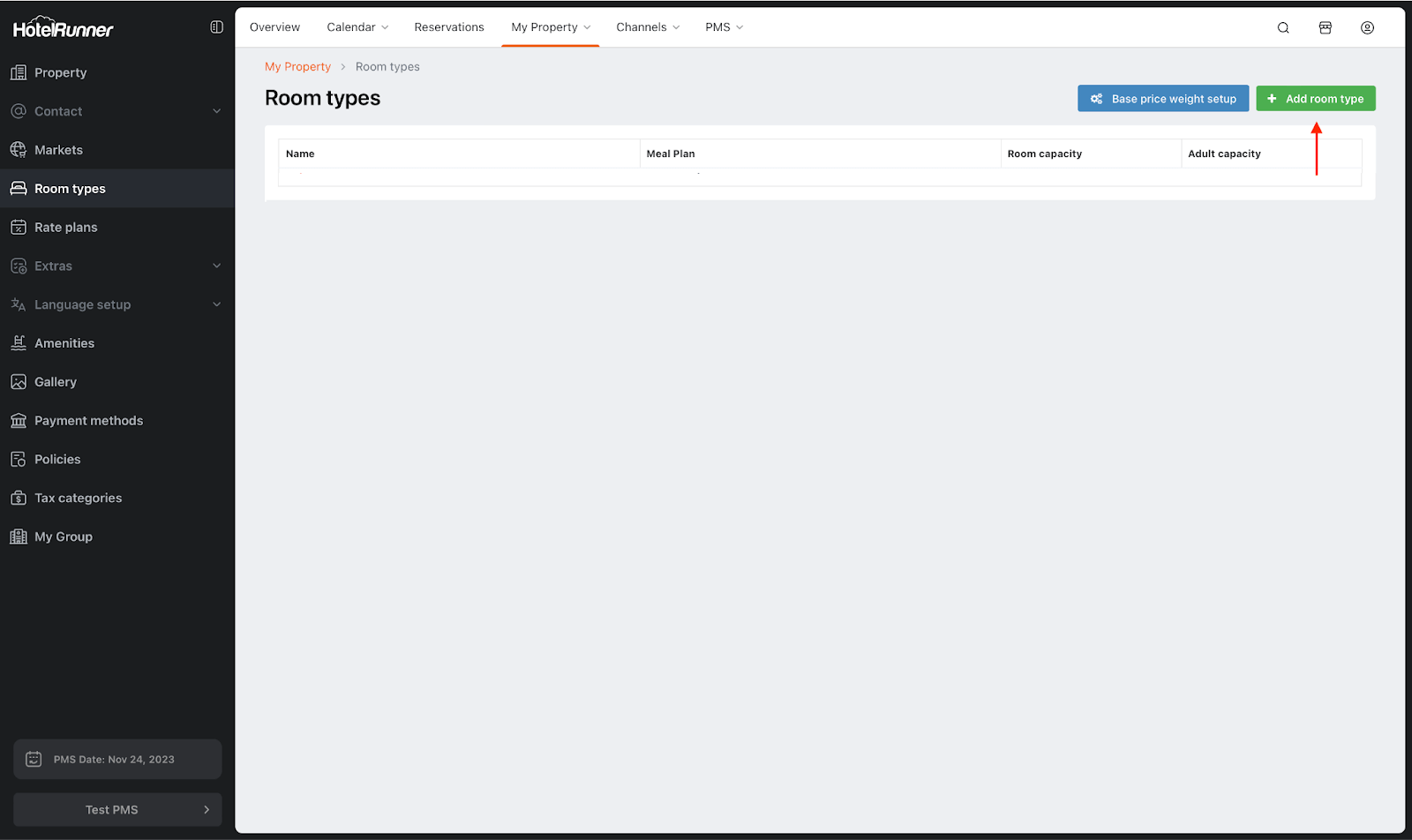
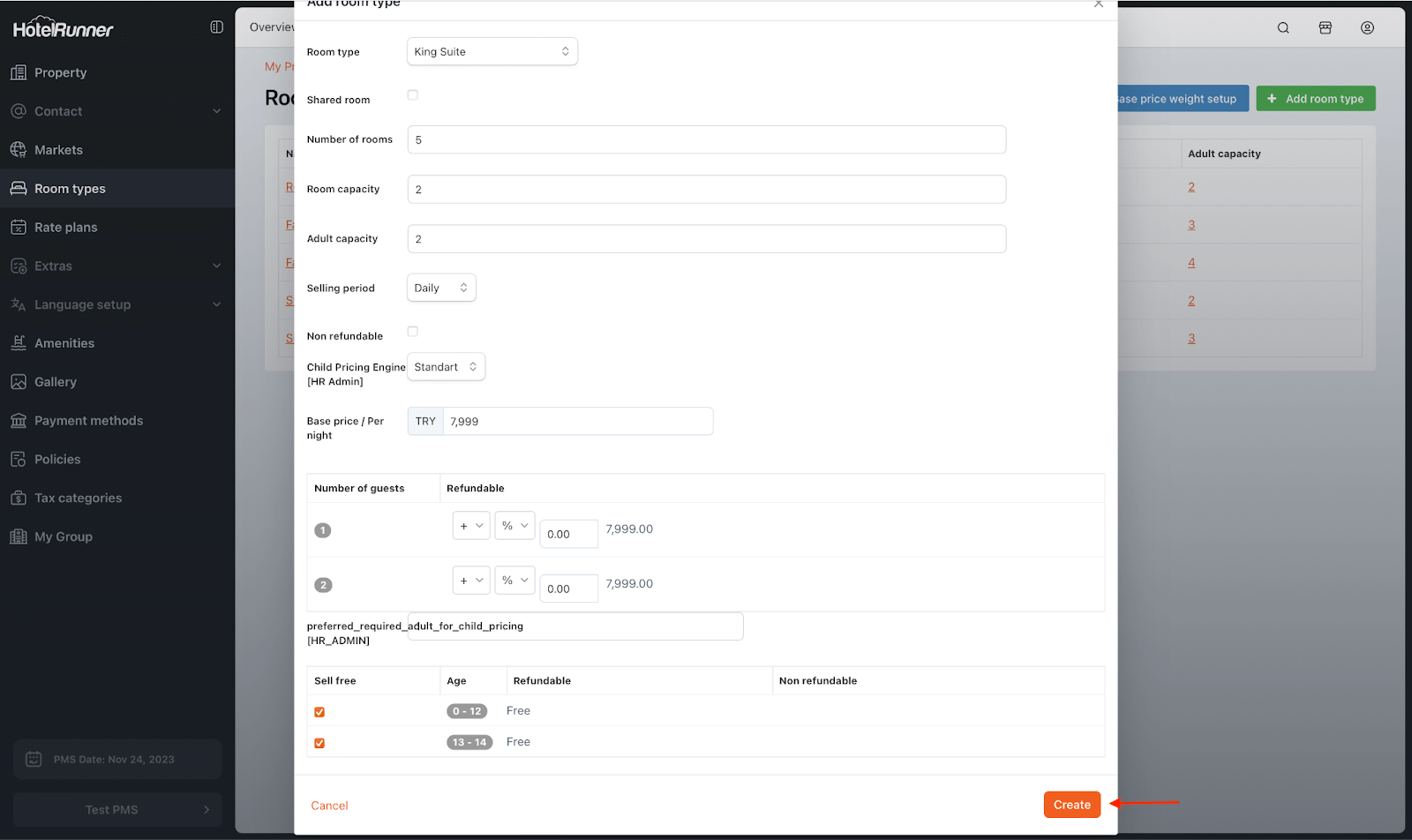
Shared Room and Number of Rooms
- If the room will be shared by multiple guests simultaneously, mark the Shared room option.
- Specify the Number of rooms for this room type. This indicates the total count of physical rooms corresponding to this category within your property.
Room Capacity and Adult Capacity
- Specify both the Room Capacity and Adult Capacity for the newly created room type.
- Room Capacity: Maximum number of occupants the room can accommodate.
- Adult Capacity: Maximum number of adult guests permitted in the room.
ℹ️ Example: Room Capacity 3, Adult Capacity 2 → 2 adults + 1 child can stay in the room.
🔔 Note: Once a room type is connected to channels, reducing the capacity can be time-consuming. Determine the capacity carefully at the initial stage.
Sales Period and Rate Settings
- Sales Period: Daily, Weekly, or Monthly.
- Weekly → availability restricted to periods ≥ 1 week.
- Monthly → availability restricted to periods ≥ 1 month.
- Recommended: Daily for operational flexibility.
- To apply weekly or monthly restrictions later, use Calendar > Bulk Updates > Minimum Stay.
- Uncheck Non-refundable if non-refundable rates will be managed separately in a different rate plan.
- Based Price / Per Night Price: Keep at €7999 (or equivalent in another currency) to prevent underselling rooms when calendar prices are not set.
Guest Count and Occupancy Adjustments
- Number of guests automatically calculates based on Adult Capacity.
- You can adjust guest counts either by absolute value or percentage.
- Adjustments can be made here or deferred to the next setup stage (Rate Plans Setup).
Child Rates and Policies
- Configure child rates according to ages set in My Property > Settings > Policies > Other Policies.
- These rates will be displayed on both the HotelRunner panel and Booking Engine.
- Click Create to finalize.
🔔 Note: Occupant rate ranges and child rates can also be managed later in the Rate Plans Setup stage.
Room Name and Save
- After creating the room type, update the room name for all registered languages in the HotelRunner panel.
- Click Save to complete the process.