How to manage department definition menu
Last updated:
Nov 06, 2025
1 min
In order to add a department when creating a new task in the Tasks menu, you need to add a department definition from Department Definitions.
You can access the Department Definitions through PMS > Setup > Department Definitions.
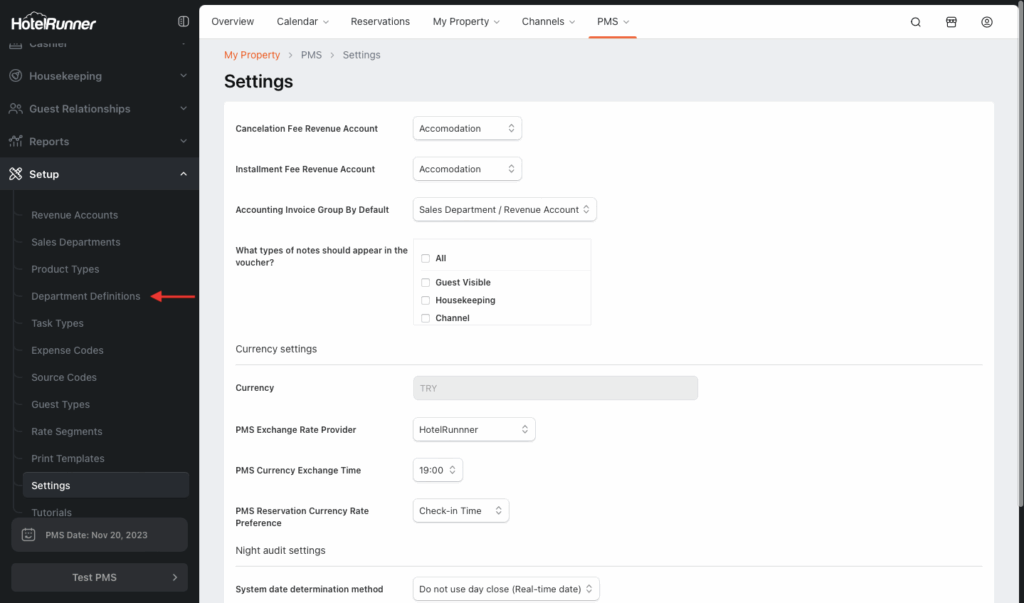
Hemen istediğiniz “Yeni Departman Tanımlama” adımlarını formatınıza uygun olarak, başlıklar, numaralandırma ve her bölümün altında uzun çizgi (---) eklenmiş şekilde İngilizce olarak düzenliyorum.
How to Define a New Department?
How to Define a New Department?
Follow these steps to add a new department in the HotelRunner PMS Setup, in addition to the default departments:
Access the Department Definitions Screen
- Access the Department Definitions screen (usually under PMS > Setup).
- Click the Add Definition button on the screen.
Enter Department Details and Save
- In the Name section, specify a department name for the department you are creating.
- In the Type code section, select the parent department it belongs to (e.g., a specific outlet like ‘Bar’ might be under ‘Food & Beverage’).
- Complete the department definition by clicking the Save button.
🔔 Notes & Usage
- Default Departments: Front Cash, Front Desk, Housekeeping, Accounting, Guest Relations, and Other are the default departments available in the PMS Setup.
- Task Management: When defining a new task through PMS > Front Desk > Tasks, the newly created departments will be available for selection in the Department menu.
- User Permissions: You can use the Front Desk, Cashiering, Housekeeping, and Guest Relations departments defined here to assign permissions when creating a new HotelRunner user.