How to apply the refund option on the folio screen
Last updated:
Oct 10, 2025
1 min
There is no option to delete a payment on the folio screen that has already been processed to the guest account. Therefore, you can use the Refund option to reset any payment.
🔔 Note: The Refund option is only available for payment items with payment as the Record Type.
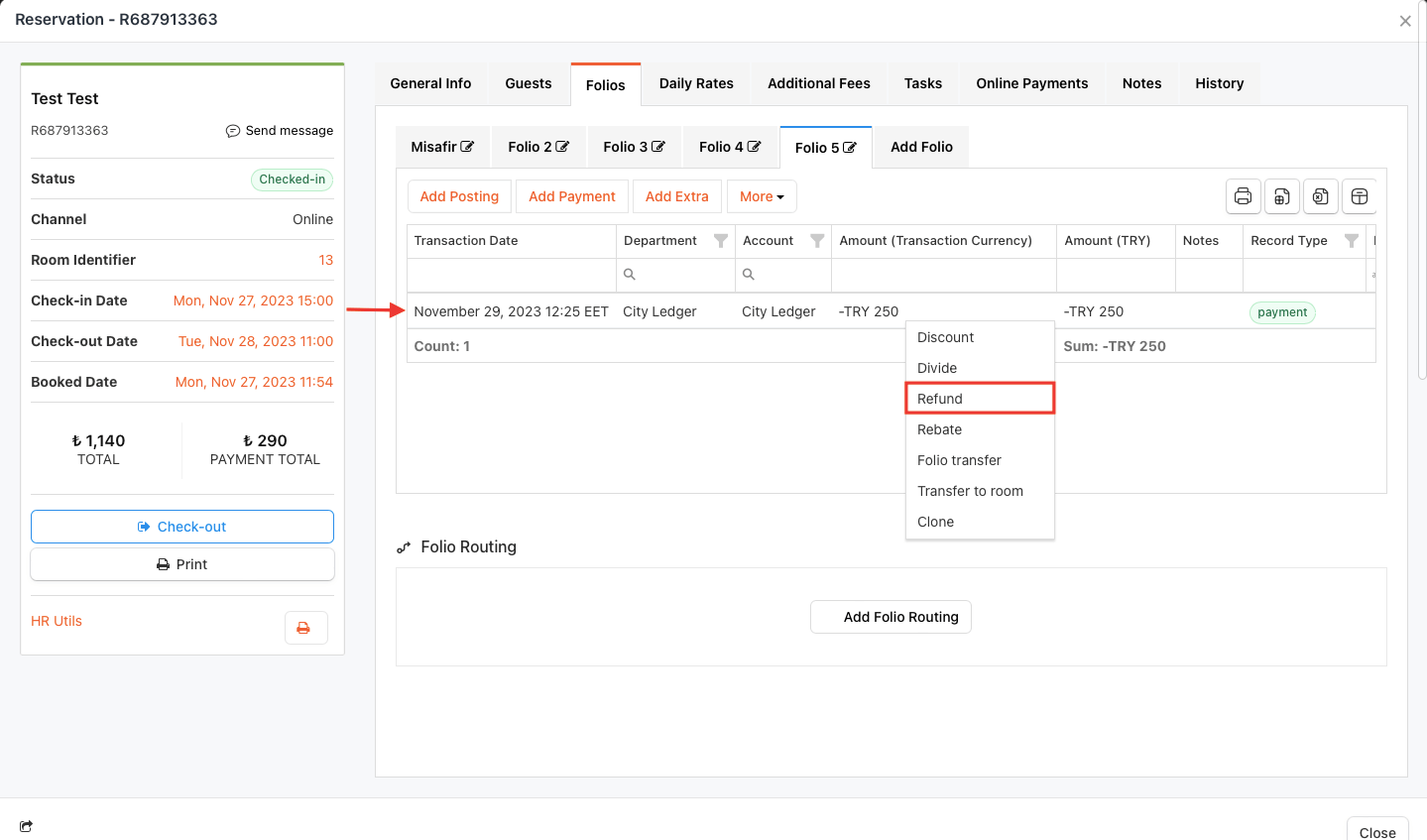
Follow these steps to process a refund against a previously recorded payment item on the guest’s folio:
Access the Guest Folio
- Access the guest folio by navigating to the Folios section on the reservation screen.
Select the “Refund” Option
- Right-click on the revenue item you want to refund. (This applies to payments, not revenue, in accounting terms, but following the text logic.)
- Click the Refund option from the menu.
Save the Transaction
- Check the details in the popup window and save the transaction with the OK button.
Result
- The refund transaction will appear on the folio screen as a new transaction item with the Payment record type (usually displayed as a negative value).
🔔 Note: If there is more than one transaction item on the folio screen, it will be more useful to transfer the payment item to be reimbursed to the new folio and process in that folio in order not to confuse the transactions. For folio transfer transactions, you can review the document “How to Use the Folio Transfer Option on the Folio Screen“.