How to add a new user
Last updated:
Oct 13, 2025
1 min
Adding new users to the HotelRunner panel allows you to manage staff access and responsibilities efficiently. Follow these steps to create a new user account
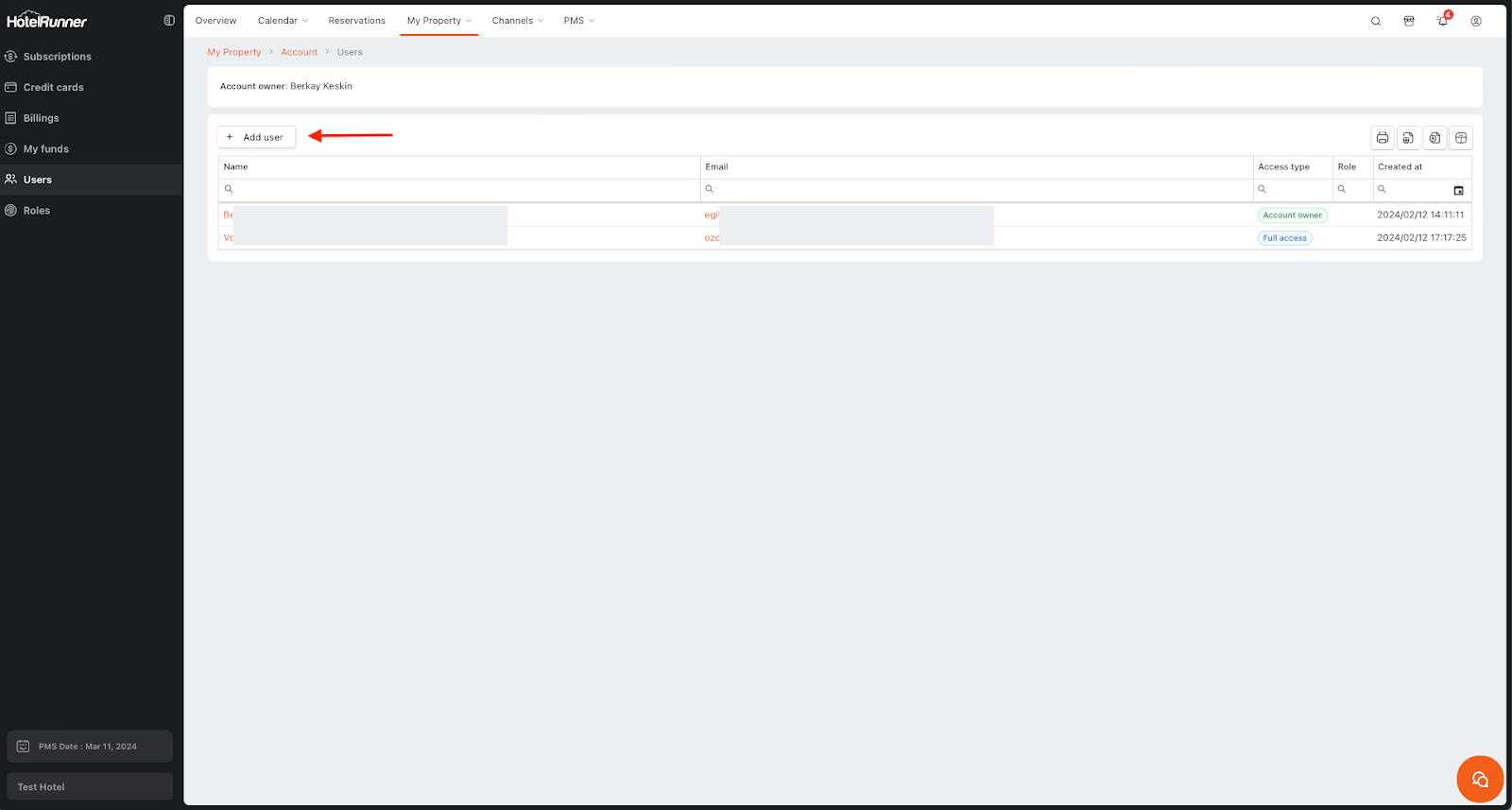
Access the Users Screen
- Access the My Property > Account page in the top menu.
- Click the Users section (usually in the left menu).
Initiate New User Creation
- Upon opening the screen, you will encounter a list of all registered users.
- To include a new user, simply click on the Add user button.
Enter Required User Information and Permissions
- Enter the user’s first and last name.
- Add the user’s email address in the E-mail field. (Note: This email must not have been used previously in the HotelRunner panel.)
- In the Access Type field, assign permissions based on the Roles you have set up in the section below Users.
- If you are using HotelRunner PMS, the permissions you assign in the Department field will be active in the PMS module.
Save and Await Confirmation
- Once you have completed filling in the relevant fields, proceed by clicking the Save button.
- Important Note: Upon creation, the newly added user must be approved by the Account Owner to gain active access to the panel.
🔔 Note: Please be advised that upon creation, a newly added user will be listed as Unverified within the HotelRunner panel. To grant active access to the panel, the primary user—the account owner—must open and confirm the verification email sent to their registered email address.