What is a Posting and How to Add One
Last updated:
Sep 27, 2025
1 min
In this article
A posting represents any revenue item recorded in your hotel’s financial system. These items include:
- Room night charges
- Extra bed fees
- Food and beverage revenue from outlets such as restaurants and bars
- Minibar usage and other ancillary charges
Each revenue item is tracked in your property’s financial records as a posting.
These accounts can be added to a guest’s account via the Add Posting button in the reservation folio screen.
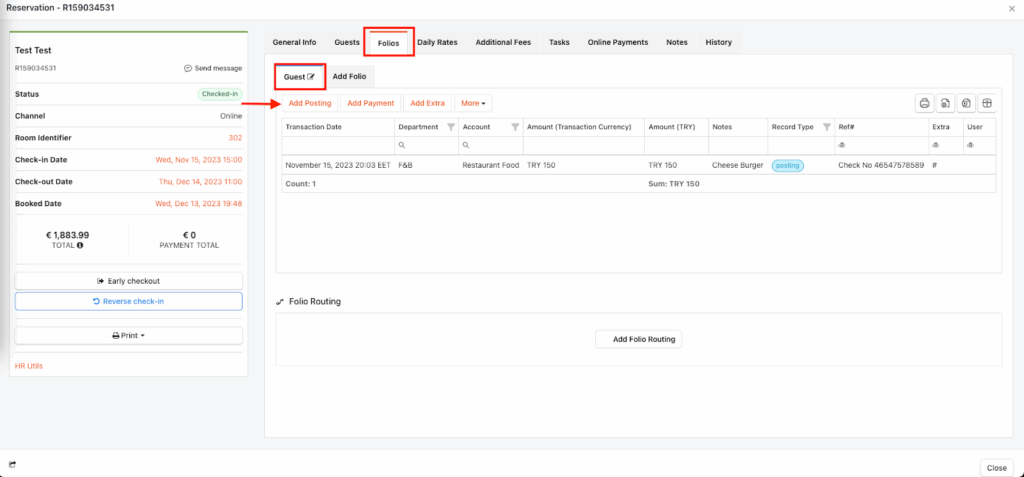
🪄 Step-by-Step Guide to Adding a Posting
1. Open the Folios Tab
- Navigate to the Folios tab within the reservation details screen.
2. Select the Folio for Posting
- Choose the folio you want to add the posting to, then click Add Posting.
3. Select Sales Department
- From the dropdown menu, select the Sales Department associated with the revenue item.
4. Choose the Revenue Account
- In the Account field, select the specific revenue account for the posting.
5. Enter Amount and Currency
- Enter the revenue amount in the Amount field.
- Select the currency.
- If using a different currency, enter the exchange rate to the base currency in the Rate field.
- Leave the default rate if no change is needed.
6. Tax Inclusion
- Choose whether the revenue is tax included or tax excluded using the Tax Included option.
- Note: If left blank, the default tax settings from setup will be applied.
7. Reference Number and Notes
- Enter any relevant reference number (e.g., check number, bill number) in the Ref# field.
- Add additional details or notes about the revenue in the Notes field, if needed.
8. Save the Posting
- Click Save after entering all required information.
✅ Result
- The revenue item is now added to the folio as a posting and will appear in the folio screen.
- This ensures that hotel revenue is accurately and systematically recorded.