How to check-out a reservation
Last updated:
Oct 13, 2025
1 min
To complete the check-out process for a reservation in HotelRunner PMS (whether manually created or automatically received from a connected channel), follow these five simple steps:
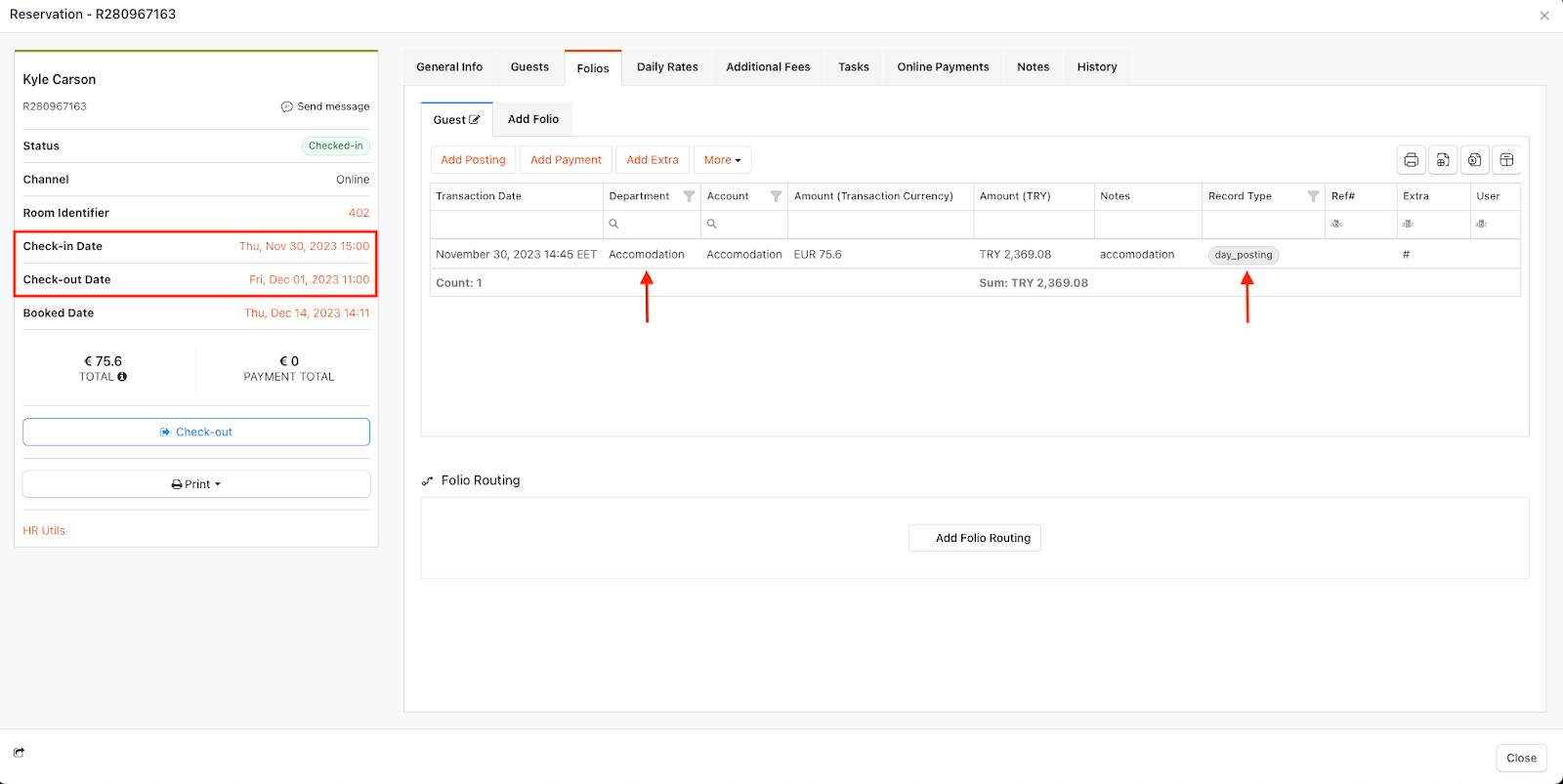
How to Check-out a Reservation?
How to Check-out a Reservation?
To complete the check-out process for a reservation in HotelRunner PMS (whether manually created or automatically received from a connected channel), follow these five simple steps:
Access the Reservation Folio Screen
- Navigate to PMS > Front Office > Check-out from the main menu.
- Locate and open the reservation card of the guest scheduled for check-out.
- The system will automatically redirect you to the Folio tab, where you can view all financial details (postings, payments) related to the reservation.
- Before starting, ensure you are working in the correct folio if multiple folios exist.
Verify Room Night Postings
- Check that all room night charges (
day_postings) for the guest’s stay are correctly reflected in the folio. - Normally, all nights except the departure day should appear.
- Example: For a 3-night stay (Check-in: 01/07, Check-out: 04/07),
day_postingsshould appear for July 1, 2, and 3. - Exceptions:
- Room night charges might have been posted under another room.
- Some items may have been transferred from a different reservation.
- Such discrepancies are informational and may not require correction.
- Additionally, the folio may include not only room charges, but also: Minibar, Extra bed, Late check-out, Restaurant or other ancillary charges.
Enter Payment to Balance the Account
- Enter a payment equal to the total outstanding balance.
- Click Add Payment, then enter the amount and select the payment method (Cash, Credit Card, Virtual POS, Bank Transfer, etc.).
- After saving, ensure that the Total Charges and Amount Paid are equal.
- For detailed instructions, refer to the “How to Add a Payment” document.
Check the Account Balance
- On the left side of the screen, ensure that TOTAL and AMOUNT PAID are equal.
- When these amounts match, the folio balance will show 0, indicating that all financial transactions for check-out are complete.
- If the amounts do not match:
- Check whether there are multiple folio tabs at the top of the screen.
- Make sure all folios have been fully balanced (no remaining outstanding amounts).
Click “Check-out” to Complete the Process
- After verifying all details, click the Check-out button, located at the top or bottom right of the screen.
- The system will update the reservation status to “Checked-out”.
- The reservation is now officially closed, and the guest account is fully settled.