How to create revenue accounts
The Revenue Accounts refer to individual revenue items that are included as income in guest folios. These encompass various payment methods such as cash, credit card, bank transfers, and more, as they represent income-generating accounts for your property. Tax Types that have been established for your property are integrated into the Revenue Accounts in this stage. Each revenue item incorporated into a revenue account is designated with a Type, which can be selected to suit its purpose. Revenue items configured in this manner interact in conjunction with the Sales Department to be established in the subsequent step.
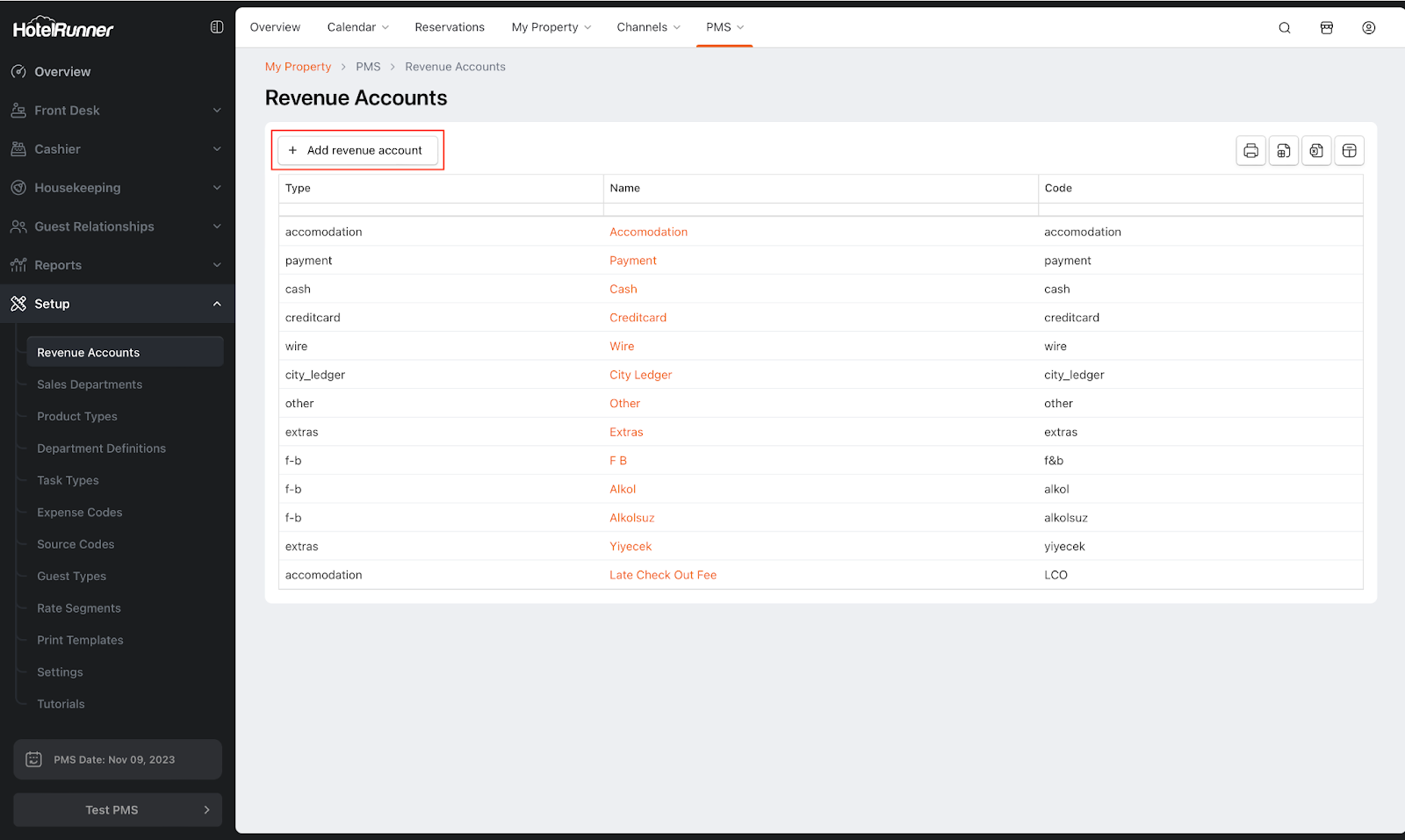
Accessing the Revenue Accounts menu is achieved by navigating to PMS > Setup > Revenue Accounts.
Access the Add Revenue Account Screen
- Click the Add revenue account button (on the Revenue Accounts screen).
Specify Name and Code
- Assign a suitable Name and Code for the revenue account you are creating.
- The Code section serves to facilitate transaction tracking, allowing you to choose either the same code as the name or a distinct independent code.
Select Account Type and Tax Rates
- From the Type section, select the primary account type to which the new revenue account will be linked (e.g., Accommodation, Food & Beverage, Extras, Other, etc.).
- In the Tax rates section, designate the applicable tax rates for the income account. These rates are based on the tax types previously created in My Property > Settings > Tax Types.
Link Extras and Promotions (Optional)
- In the Extras section, you can specify the extra item with which the income account will be associated.
- In the Promotions section, you can indicate the promotion within which the income account should be featured.
Complete the Creation
- Click the Create button to finalize the process of adding the Revenue Account.
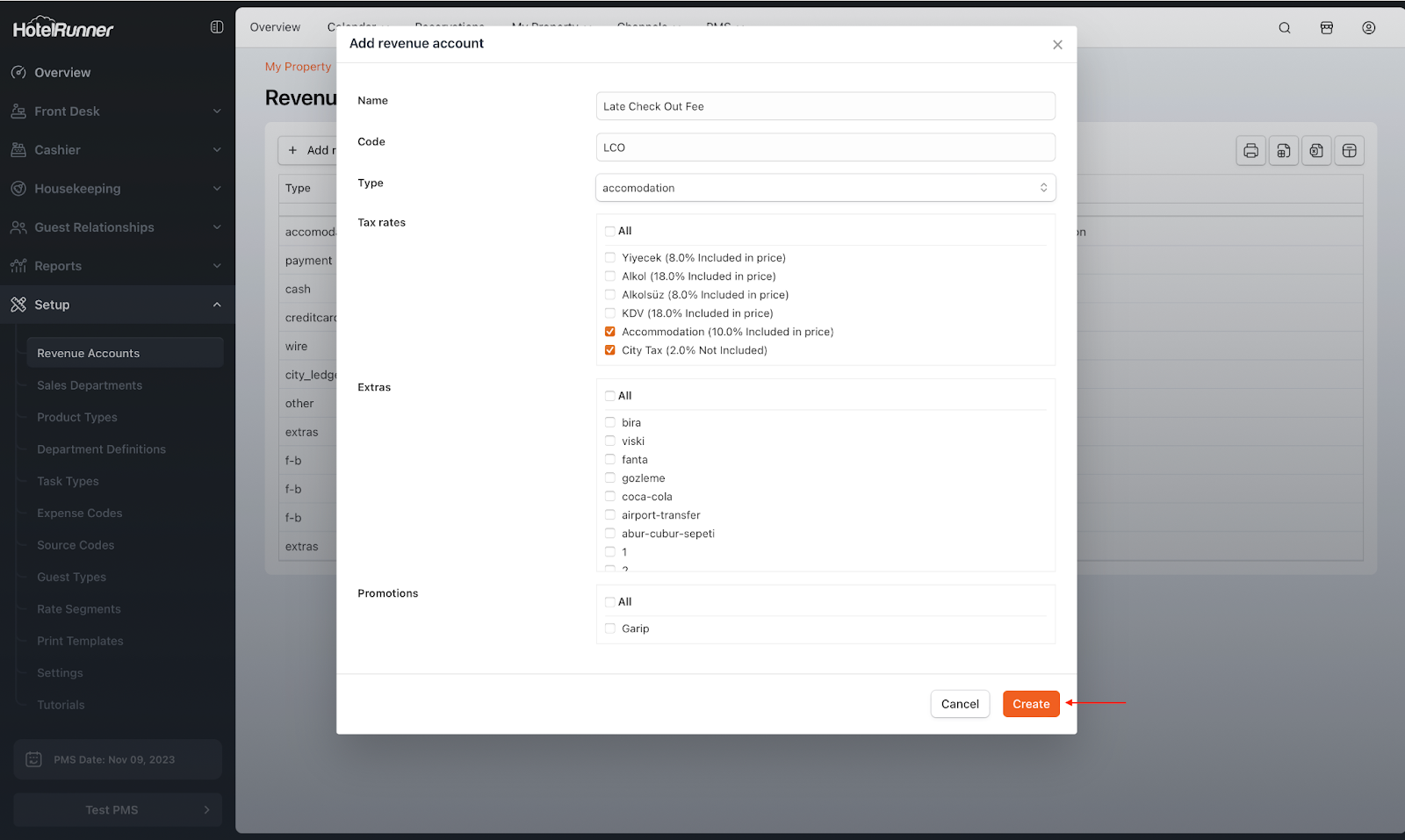
It’s worth noting that the new Revenue Account you’ve established in the Revenue Accounts section can be seamlessly integrated into the guest account using the Add Posting button located in the Folios area of the reservation screen.