How to manage the notes tab on the reservation
Last updated:
Nov 06, 2025
1 min
In the reservation screen, you can use the Notes tab to facilitate internal communications or to add notes visible to guests. This section is designed to enhance effective communication among hotel staff and to convey important information to guests. The Notes tab contributes to the orderly and coordinated execution of your business processes while also increasing guest satisfaction.
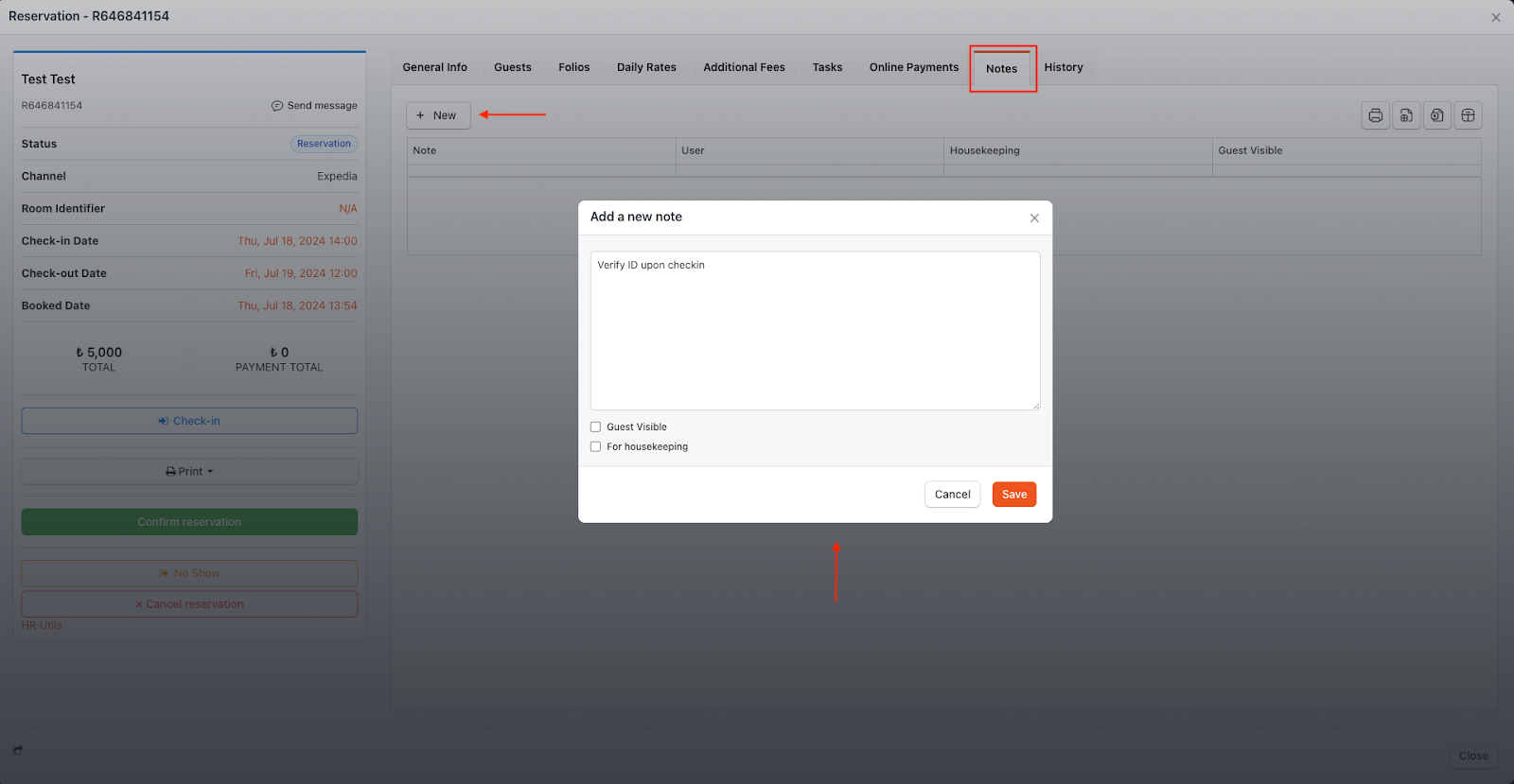
To add a new note for the reservation on the Notes tab;
- First click on the New button and type the note you want to add and then click on the Save button to save the note.
- With the Guest Visible checkbox, you can manage whether the note you add will be shared with the guest or not.
- If you are adding the note only for the Housekeeping department, you can manage this process with the For housekeeping checkbox. The notes we will add to this section will appear as a reservation note on the Room Status page under the Housekeeping department.
- The Notes tab screen works with the Smart Table page structure. With the Column Chooser button in the Smart Table section, you can add or remove the headings you want to display and filter according to the headings you select.
- You can save the table you created with the Column Chooser with the Save table settings option, view the table as an Excel file with the Export to Excel option and view the table as a PDF file with the PDF option.